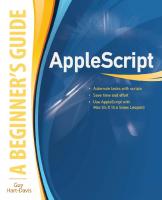- Author / Uploaded
- Steven Holzner
AJAX: A Beginner's Guide (Beginner's Guide (Osborne Mcgraw Hill))
Ajax A Beginner’s Guide About the Author Steven Holzner is an award-winning computer book author and web entrepreneu
573 54 11MB
Pages 494 Page size 512.64 x 668.25 pts Year 2009
Recommend Papers
File loading please wait...
Citation preview
Ajax
A Beginner’s Guide
About the Author
Steven Holzner is an award-winning computer book author and web entrepreneur, with over 100 published books in 18 languages, with over 3 million copies sold. He’s written extensively on Ajax, and uses it daily on his web sites. He’s also been on the faculty of both Cornell University and MIT.
About the Technical Editor
Jim Keogh introduced PC programming nationally in his Popular Electronics Magazine column in 1982, and was a member of a team who built one of the first Windows applications by a Wall Street firm, featured by Bill Gates in 1986. He has spent almost two decades developing computer systems for Wall Street firms such as Salomon, Inc. and Bear Stearns, Inc. Keogh is presently on the faculty of New York University, and is the author of J2EE: The Complete Reference and J2ME: The Complete Reference, both published by McGraw-Hill, and more than 55 other titles.
Copyright © 2009 by The McGraw-Hill Companies. Click here for terms of use.
Ajax
A Beginner’s Guide
Steven Holzner
New York Chicago San Francisco Lisbon London Madrid Mexico City Milan New Delhi San Juan Seoul Singapore Sydney Toronto
Copyright © 2009 by The McGraw-Hill Companies. All rights reserved. Manufactured in the United States of America. Except as permitted under the United States Copyright Act of 1976, no part of this publication may be reproduced or distributed in any form or by any means, or stored in a database or retrieval system, without the prior written permission of the publisher. 0-07-159531-7 The material in this eBook also appears in the print version of this title: 0-07-149429-4. All trademarks are trademarks of their respective owners. Rather than put a trademark symbol after every occurrence of a trademarked name, we use names in an editorial fashion only, and to the benefit of the trademark owner, with no intention of infringement of the trademark. Where such designations appear in this book, they have been printed with initial caps. McGraw-Hill eBooks are available at special quantity discounts to use as premiums and sales promotions, or for use in corporate training programs. For more information, please contact George Hoare, Special Sales, at [email protected] or (212) 904-4069. TERMS OF USE This is a copyrighted work and The McGraw-Hill Companies, Inc. (“McGraw-Hill”) and its licensors reserve all rights in and to the work. Use of this work is subject to these terms. Except as permitted under the Copyright Act of 1976 and the right to store and retrieve one copy of the work, you may not decompile, disassemble, reverse engineer, reproduce, modify, create derivative works based upon, transmit, distribute, disseminate, sell, publish or sublicense the work or any part of it without McGraw-Hill’s prior consent. You may use the work for your own noncommercial and personal use; any other use of the work is strictly prohibited. Your right to use the work may be terminated if you fail to comply with these terms. THE WORK IS PROVIDED “AS IS.” McGRAW-HILL AND ITS LICENSORS MAKE NO GUARANTEES OR WARRANTIES AS TO THE ACCURACY, ADEQUACY OR COMPLETENESS OF OR RESULTS TO BE OBTAINED FROM USING THE WORK, INCLUDING ANY INFORMATION THAT CAN BE ACCESSED THROUGH THE WORK VIA HYPERLINK OR OTHERWISE, AND EXPRESSLY DISCLAIM ANY WARRANTY, EXPRESS OR IMPLIED, INCLUDING BUT NOT LIMITED TO IMPLIED WARRANTIES OF MERCHANTABILITY OR FITNESS FOR A PARTICULAR PURPOSE. McGraw-Hill and its licensors do not warrant or guarantee that the functions contained in the work will meet your requirements or that its operation will be uninterrupted or error free. Neither McGraw-Hill nor its licensors shall be liable to you or anyone else for any inaccuracy, error or omission, regardless of cause, in the work or for any damages resulting therefrom. McGraw-Hill has no responsibility for the content of any information accessed through the work. Under no circumstances shall McGraw-Hill and/or its licensors be liable for any indirect, incidental, special, punitive, consequential or similar damages that result from the use of or inability to use the work, even if any of them has been advised of the possibility of such damages. This limitation of liability shall apply to any claim or cause whatsoever whether such claim or cause arises in contract, tort or otherwise. DOI: 10.1036/0071494294
To Nancy
This page intentionally left blank
Contents at a Glance 1 Essential Ajax
.............................................................
1
2 Getting to Know JavaScript
...............................................
15
3 Creating Ajax Applications
................................................
59
4 Full Throttle Ajax
. . . . . . . . . . . . . . . . . . . . . . . . . . . . . . . . . . . . . . . . . . . . . . . . . . . . . . . . . 103
5 Using Ajax Frameworks
. . . . . . . . . . . . . . . . . . . . . . . . . . . . . . . . . . . . . . . . . . . . . . . . . . . 147
6 Handling XML in Ajax
. . . . . . . . . . . . . . . . . . . . . . . . . . . . . . . . . . . . . . . . . . . . . . . . . . . . 183
7 Working with Cascading Style Sheets with Ajax 8 Handling Dynamic HTML with Ajax 9 Introducing PHP with Ajax 10 PHP in Depth
. . . . . . . . . . . . . . . . . . . . . . . . . . . . . . . . . . . . . 267
. . . . . . . . . . . . . . . . . . . . . . . . . . . . . . . . . . . . . . . . . . . . . . . 305
. . . . . . . . . . . . . . . . . . . . . . . . . . . . . . . . . . . . . . . . . . . . . . . . . . . . . . . . . . . . . . 343
11 Validating User Input with Ajax and PHP 12 Using the HTML DOM and Ajax
Index
. . . . . . . . . . . . . . . . . . . . . . . . . . 227
. . . . . . . . . . . . . . . . . . . . . . . . . . . . . . . . 383
. . . . . . . . . . . . . . . . . . . . . . . . . . . . . . . . . . . . . . . . . 423
. . . . . . . . . . . . . . . . . . . . . . . . . . . . . . . . . . . . . . . . . . . . . . . . . . . . . . . . . . . . . . . . . . . . . . 461
vii
This page intentionally left blank
For more information about this title, click here
Contents INTRODUCTION
..................................................................
xv
1 Essential Ajax . . . . . . . . . . . . . . . . . . . . . . . . . . . . . . . . . . . . . . . . . . . . . . . . . . . . . . . . . . . . . What Is Ajax? . . . . . . . . . . . . . . . . . . . . . . . . . . . . . . . . . . . . . . . . . . . . . . . . . . . . . . . . . . . . . . . . . . . . . . . An Example: Ajax-driven Tom Riddle’s Diary . . . . . . . . . . . . . . . . . . . . . . . . . . . . . . . . . . . . . . . Try This: Tom Riddle’s Diary . . . . . . . . . . . . . . . . . . . . . . . . . . . . . . . . . . . . . . . . . . . . . . . . . . . . . . . Updating Web Page Text with Ajax . . . . . . . . . . . . . . . . . . . . . . . . . . . . . . . . . . . . . . . . . . . . . . . . . . Chatting in Real Time with Ajax . . . . . . . . . . . . . . . . . . . . . . . . . . . . . . . . . . . . . . . . . . . . . . . . . . . . Dragging and Dropping with Ajax . . . . . . . . . . . . . . . . . . . . . . . . . . . . . . . . . . . . . . . . . . . . . . . . . . . Downloading Images with Ajax (and Dynamic HTML) . . . . . . . . . . . . . . . . . . . . . . . . . . . . . .
1 5 7 8 9 10 11 12
2 Getting to Know JavaScript . . . . . . . . . . . . . . . . . . . . . . . . . . . . . . . . . . . . . . . . . . . . . . . Try This: Test ajax.html . . . . . . . . . . . . . . . . . . . . . . . . . . . . . . . . . . . . . . . . . . . . . . . . . . . . . . . . . . . . . Introducing JavaScript . . . . . . . . . . . . . . . . . . . . . . . . . . . . . . . . . . . . . . . . . . . . . . . . . . . . . . . . . . . . . . Getting Started with JavaScript . . . . . . . . . . . . . . . . . . . . . . . . . . . . . . . . . . . . . . . . . . . . . . . . . . . . . Try This: Get javascript.html to Work . . . . . . . . . . . . . . . . . . . . . . . . . . . . . . . . . . . . . . . . . . . . . . . Adding Comments to Your Code . . . . . . . . . . . . . . . . . . . . . . . . . . . . . . . . . . . . . . . . . . . . . . . . . . . . Using External JavaScript Files . . . . . . . . . . . . . . . . . . . . . . . . . . . . . . . . . . . . . . . . . . . . . . . . . . . . . Handling Events in the Browser . . . . . . . . . . . . . . . . . . . . . . . . . . . . . . . . . . . . . . . . . . . . . . . . . . . . . Try This: Get click.html to Work . . . . . . . . . . . . . . . . . . . . . . . . . . . . . . . . . . . . . . . . . . . . . . . . . . . . Working with JavaScript Functions . . . . . . . . . . . . . . . . . . . . . . . . . . . . . . . . . . . . . . . . . . . . . . . . . Passing Data to Functions . . . . . . . . . . . . . . . . . . . . . . . . . . . . . . . . . . . . . . . . . . . . . . . . . . . . . . . . . . .
17 19 20 22 23 24 25 28 28 33
ix
15
x
Ajax: A Beginner’s Guide Try This: Pass Data to Functions . . . . . . . . . . . . . . . . . . . . . . . . . . . . . . . . . . . . . . . . . . . . . . . . . . . . Returning Data from Functions . . . . . . . . . . . . . . . . . . . . . . . . . . . . . . . . . . . . . . . . . . . . . . . . . . . . . Try This: Return Data from Functions . . . . . . . . . . . . . . . . . . . . . . . . . . . . . . . . . . . . . . . . . . . . . . . Working with Variables . . . . . . . . . . . . . . . . . . . . . . . . . . . . . . . . . . . . . . . . . . . . . . . . . . . . . . . . . . . . . Putting It All Together with Operators . . . . . . . . . . . . . . . . . . . . . . . . . . . . . . . . . . . . . . . . . . . . . . . Grooving with the if Statement . . . . . . . . . . . . . . . . . . . . . . . . . . . . . . . . . . . . . . . . . . . . . . . . . . . . . . Try This: Test the if Statement . . . . . . . . . . . . . . . . . . . . . . . . . . . . . . . . . . . . . . . . . . . . . . . . . . . . . . . Using the else Statement . . . . . . . . . . . . . . . . . . . . . . . . . . . . . . . . . . . . . . . . . . . . . . . . . . . . . . . . . . . . Try This: Test the else Statement . . . . . . . . . . . . . . . . . . . . . . . . . . . . . . . . . . . . . . . . . . . . . . . . . . . . Working with the Logical Operators ................................................ Try This: Test the Or Operator . . . . . . . . . . . . . . . . . . . . . . . . . . . . . . . . . . . . . . . . . . . . . . . . . . . . . . . Over and Over with the for Loop . . . . . . . . . . . . . . . . . . . . . . . . . . . . . . . . . . . . . . . . . . . . . . . . . . . . Try This: Test the for Loop . . . . . . . . . . . . . . . . . . . . . . . . . . . . . . . . . . . . . . . . . . . . . . . . . . . . . . . . . . Keep on Looping with the while Loop . . . . . . . . . . . . . . . . . . . . . . . . . . . . . . . . . . . . . . . . . . . . . . Which Browser Does the User Have? . . . . . . . . . . . . . . . . . . . . . . . . . . . . . . . . . . . . . . . . . . . . . . . Try This: Use browser.html . . . . . . . . . . . . . . . . . . . . . . . . . . . . . . . . . . . . . . . . . . . . . . . . . . . . . . . . .
36 38 39 40 42 46 48 48 49 49 50 51 52 53 56 58
3 Creating Ajax Applications . . . . . . . . . . . . . . . . . . . . . . . . . . . . . . . . . . . . . . . . . . . . . . . . Try This: Get ajax.html to Work . . . . . . . . . . . . . . . . . . . . . . . . . . . . . . . . . . . . . . . . . . . . . . . . . . . . . Taking ajax.html Apart . . . . . . . . . . . . . . . . . . . . . . . . . . . . . . . . . . . . . . . . . . . . . . . . . . . . . . . . . . . . . . Creating the JavaScript . . . . . . . . . . . . . . . . . . . . . . . . . . . . . . . . . . . . . . . . . . . . . . . . . . . . . . . . . . . . . Creating the XMLHttpRequest Object . . . . . . . . . . . . . . . . . . . . . . . . . . . . . . . . . . . . . . . . . . . . . . Opening the XMLHttpRequest Object . . . . . . . . . . . . . . . . . . . . . . . . . . . . . . . . . . . . . . . . . . . . . . Getting Ready for the Data Download . . . . . . . . . . . . . . . . . . . . . . . . . . . . . . . . . . . . . . . . . . . . . . . Using the readyState Property . . . . . . . . . . . . . . . . . . . . . . . . . . . . . . . . . . . . . . . . . . . . . . . . . Using the status Property ..................................................... Displaying the Fetched Data . . . . . . . . . . . . . . . . . . . . . . . . . . . . . . . . . . . . . . . . . . . . . . . . . . . . . . . . Connecting to the Server . . . . . . . . . . . . . . . . . . . . . . . . . . . . . . . . . . . . . . . . . . . . . . . . . . . . . . . . . . . . Adding Some Server-Side Programming . . . . . . . . . . . . . . . . . . . . . . . . . . . . . . . . . . . . . . . . . . . . Try This: Get ajax2.html to Work . . . . . . . . . . . . . . . . . . . . . . . . . . . . . . . . . . . . . . . . . . . . . . . . . . . . Sending Data to the Server Using GET . . . . . . . . . . . . . . . . . . . . . . . . . . . . . . . . . . . . . . . . . . . . . . Sending Data with URL Encoding . . . . . . . . . . . . . . . . . . . . . . . . . . . . . . . . . . . . . . . . . . . . Writing the PHP . . . . . . . . . . . . . . . . . . . . . . . . . . . . . . . . . . . . . . . . . . . . . . . . . . . . . . . . . . . . . . Interacting with dataresponder.php . . . . . . . . . . . . . . . . . . . . . . . . . . . . . . . . . . . . . . . . . . . . Sending Data to the Server Using POST . . . . . . . . . . . . . . . . . . . . . . . . . . . . . . . . . . . . . . . . . . . . Writing the PHP . . . . . . . . . . . . . . . . . . . . . . . . . . . . . . . . . . . . . . . . . . . . . . . . . . . . . . . . . . . . . . Interacting with dataresponderpost.php . . . . . . . . . . . . . . . . . . . . . . . . . . . . . . . . . . . . . . . . Using Ajax Together with XML . . . . . . . . . . . . . . . . . . . . . . . . . . . . . . . . . . . . . . . . . . . . . . . . . . . . .
59
4 Full Throttle Ajax . . . . . . . . . . . . . . . . . . . . . . . . . . . . . . . . . . . . . . . . . . . . . . . . . . . . . . . . . Handling Multiple XMLHttpRequest Objects in the Same Page . . . . . . . . . . . . . . . . . . . . . Using Two XMLHttpRequest Objects . . . . . . . . . . . . . . . . . . . . . . . . . . . . . . . . . . . . . . . . . . . . . . . Try This: Get double.html to Work . . . . . . . . . . . . . . . . . . . . . . . . . . . . . . . . . . . . . . . . . . . . . . . . . . Using an Array of XMLHttpRequest Objects . . . . . . . . . . . . . . . . . . . . . . . . . . . . . . . . . . . . . . . . Try This: Get array.html to Work . . . . . . . . . . . . . . . . . . . . . . . . . . . . . . . . . . . . . . . . . . . . . . . . . . . .
62 63 64 66 70 73 76 77 77 78 79 82 82 83 84 85 88 88 89 94
103 104 107 111 111 116
Contents Using Inner Functions . . . . . . . . . . . . . . . . . . . . . . . . . . . . . . . . . . . . . . . . . . . . . . . . . . . . . . . . . . . . . . Try This: Get Inner Functions to Work . . . . . . . . . . . . . . . . . . . . . . . . . . . . . . . . . . . . . . . . . . . . . . Downloading JavaScript . . . . . . . . . . . . . . . . . . . . . . . . . . . . . . . . . . . . . . . . . . . . . . . . . . . . . . . . . . . . Try This: Download JavaScript . . . . . . . . . . . . . . . . . . . . . . . . . . . . . . . . . . . . . . . . . . . . . . . . . . . . . . Connecting to Google Suggest . . . . . . . . . . . . . . . . . . . . . . . . . . . . . . . . . . . . . . . . . . . . . . . . . . . . . . Creating the Search Term Field . . . . . . . . . . . . . . . . . . . . . . . . . . . . . . . . . . . . . . . . . . . . . . . Writing the JavaScript . . . . . . . . . . . . . . . . . . . . . . . . . . . . . . . . . . . . . . . . . . . . . . . . . . . . . . . . Displaying the Matches . . . . . . . . . . . . . . . . . . . . . . . . . . . . . . . . . . . . . . . . . . . . . . . . . . . . . . . Creating google.php . . . . . . . . . . . . . . . . . . . . . . . . . . . . . . . . . . . . . . . . . . . . . . . . . . . . . . . . . . . . . . . . Downloading from Other Domains with Ajax . . . . . . . . . . . . . . . . . . . . . . . . . . . . . . . . . . . . . . . Try This: Contact Another Server Using Ajax . . . . . . . . . . . . . . . . . . . . . . . . . . . . . . . . . . . . . . . . Getting More Info: HTML Header Requests and Ajax . . . . . . . . . . . . . . . . . . . . . . . . . . . . . . . Try This: Get a Specific HTML Header . . . . . . . . . . . . . . . . . . . . . . . . . . . . . . . . . . . . . . . . . . . . . . Defeating Caching . . . . . . . . . . . . . . . . . . . . . . . . . . . . . . . . . . . . . . . . . . . . . . . . . . . . . . . . . . . . . . . . . .
116 121 122 126 126 127 128 134 138 141 141 142 144 145
5 Using Ajax Frameworks . . . . . . . . . . . . . . . . . . . . . . . . . . . . . . . . . . . . . . . . . . . . . . . . . . . Creating ajaxframework.js . . . . . . . . . . . . . . . . . . . . . . . . . . . . . . . . . . . . . . . . . . . . . . . . . . . . . . . . . . Downloading Text with the downloadText Function . . . . . . . . . . . . . . . . . . . . . . . . . . . . . . . . . Try This: Get downloadText.html to Work . . . . . . . . . . . . . . . . . . . . . . . . . . . . . . . . . . . . . . . . . . . Downloading XML with the downloadXml Function . . . . . . . . . . . . . . . . . . . . . . . . . . . . . . . . Try This: Get downloadXml.html to Work . . . . . . . . . . . . . . . . . . . . . . . . . . . . . . . . . . . . . . . . . . . Posting Data and Downloading Text with the postDataDownloadText Function . . . . . . Posting Data and Downloading XML with the postDataDownloadXml Function . . . . . Using the libXmlRequest JavaScript Ajax Framework . . . . . . . . . . . . . . . . . . . . . . . . . . . . . . . Using the AJAXLib JavaScript Ajax Framework . . . . . . . . . . . . . . . . . . . . . . . . . . . . . . . . . . . .
147
6 Handling XML in Ajax . . . . . . . . . . . . . . . . . . . . . . . . . . . . . . . . . . . . . . . . . . . . . . . . . . . . Building Some XML . . . . . . . . . . . . . . . . . . . . . . . . . . . . . . . . . . . . . . . . . . . . . . . . . . . . . . . . . . . . . . . Working with XML in JavaScript . . . . . . . . . . . . . . . . . . . . . . . . . . . . . . . . . . . . . . . . . . . . . . . . . . . Getting the Document Element ..................................................... Try This: Get the Number of Children of the Document Element . . . . . . . . . . . . . . . . . . . . . Accessing Any XML Element . . . . . . . . . . . . . . . . . . . . . . . . . . . . . . . . . . . . . . . . . . . . . . . . . . . . . . . Try This: Find the Second Guest . . . . . . . . . . . . . . . . . . . . . . . . . . . . . . . . . . . . . . . . . . . . . . . . . . . . Handling Whitespace in Firefox . . . . . . . . . . . . . . . . . . . . . . . . . . . . . . . . . . . . . . . . . . . . . . . . . . . . . Handling Cross-Browser Whitespace ............................................... Accessing XML Data Directly . . . . . . . . . . . . . . . . . . . . . . . . . . . . . . . . . . . . . . . . . . . . . . . . . . . . . . Validating Your XML . . . . . . . . . . . . . . . . . . . . . . . . . . . . . . . . . . . . . . . . . . . . . . . . . . . . . . . . . . . . . . .
183
7 Working with Cascading Style Sheets with Ajax . . . . . . . . . . . . . . . . . . . . . . . . . . Drawing the User’s Attention to Downloaded Text . . . . . . . . . . . . . . . . . . . . . . . . . . . . . . . . . . Styling Text Using CSS . . . . . . . . . . . . . . . . . . . . . . . . . . . . . . . . . . . . . . . . . . . . . . . . . . . . . . . . . . . . . Try This: Change the Size of Text . . . . . . . . . . . . . . . . . . . . . . . . . . . . . . . . . . . . . . . . . . . . . . . . . . . Styling Colors and Backgrounds Using CSS ........................................ Try This: Use Preassigned Colors . . . . . . . . . . . . . . . . . . . . . . . . . . . . . . . . . . . . . . . . . . . . . . . . . . . Setting Element Location in Web Pages . . . . . . . . . . . . . . . . . . . . . . . . . . . . . . . . . . . . . . . . . . . . .
227
148 149 157 157 164 164 170 176 179 184 191 193 198 199 207 208 210 216 222 228 235 240 241 245 245
xi
xii
Ajax: A Beginner’s Guide Try This: Adding an Additional Button . . . . . . . . . . . . . . . . . . . . . . . . . . . . . . . . . . . . . . . . . . . . . . 249 Setting the Stacking Order of Web Page Elements . . . . . . . . . . . . . . . . . . . . . . . . . . . . . . . . . . . 250 A Complete Ajax CSS Example: menus.html . . . . . . . . . . . . . . . . . . . . . . . . . . . . . . . . . . . . . . . . 253 8 Handling Dynamic HTML with Ajax . . . . . . . . . . . . . . . . . . . . . . . . . . . . . . . . . . . . . Updating Pages with Dynamic HTML Methods . . . . . . . . . . . . . . . . . . . . . . . . . . . . . . . . . . . . . Updating Pages with Dynamic HTML Properties . . . . . . . . . . . . . . . . . . . . . . . . . . . . . . . . . . . . Using Text Ranges in Internet Explorer . . . . . . . . . . . . . . . . . . . . . . . . . . . . . . . . . . . . . . . . . . . . . Creating New HTML Elements with createElement . . . . . . . . . . . . . . . . . . . . . . . . . . . . . . . . . Editing Tables On-the-Fly .......................................................... Try This: Remove Table Rows On-the-Fly . . . . . . . . . . . . . . . . . . . . . . . . . . . . . . . . . . . . . . . . . . . Using document.write to Write Documents to the Browser . . . . . . . . . . . . . . . . . . . . . . . . . .
267
9 Introducing PHP with Ajax . . . . . . . . . . . . . . . . . . . . . . . . . . . . . . . . . . . . . . . . . . . . . . . Getting Started with PHP . . . . . . . . . . . . . . . . . . . . . . . . . . . . . . . . . . . . . . . . . . . . . . . . . . . . . . . . . . . Returning Text to the Browser . . . . . . . . . . . . . . . . . . . . . . . . . . . . . . . . . . . . . . . . . . . . . . . . . . . . . . Try This: Send HTML to the Browser . . . . . . . . . . . . . . . . . . . . . . . . . . . . . . . . . . . . . . . . . . . . . . . Returning XML to the Browser . . . . . . . . . . . . . . . . . . . . . . . . . . . . . . . . . . . . . . . . . . . . . . . . . . . . . Adding Comments to Your PHP Code . . . . . . . . . . . . . . . . . . . . . . . . . . . . . . . . . . . . . . . . . . . . . . . Storing Data in Variables ........................................................... Storing Numbers in Variables . . . . . . . . . . . . . . . . . . . . . . . . . . . . . . . . . . . . . . . . . . . . . . . . . Storing Text Strings in Variables . . . . . . . . . . . . . . . . . . . . . . . . . . . . . . . . . . . . . . . . . . . . . . Interpolating Variables into Text Strings . . . . . . . . . . . . . . . . . . . . . . . . . . . . . . . . . . . . . . . . . . . . . Handling Data in PHP Arrays . . . . . . . . . . . . . . . . . . . . . . . . . . . . . . . . . . . . . . . . . . . . . . . . . . . . . . . Handling Data with Operators ...................................................... Branching with the if Statement . . . . . . . . . . . . . . . . . . . . . . . . . . . . . . . . . . . . . . . . . . . . . . . . . . . . . Using for Loops in PHP ............................................................ Looping with the while Loop . . . . . . . . . . . . . . . . . . . . . . . . . . . . . . . . . . . . . . . . . . . . . . . . . . . . . . . Try This: Display a Message Multiple Times . . . . . . . . . . . . . . . . . . . . . . . . . . . . . . . . . . . . . . . . Looping with the do...while Loop . . . . . . . . . . . . . . . . . . . . . . . . . . . . . . . . . . . . . . . . . . . . . . . . . . . Looping with the foreach Loop .....................................................
305
10 PHP in Depth . . . . . . . . . . . . . . . . . . . . . . . . . . . . . . . . . . . . . . . . . . . . . . . . . . . . . . . . . . . . . . Introducing PHP Functions . . . . . . . . . . . . . . . . . . . . . . . . . . . . . . . . . . . . . . . . . . . . . . . . . . . . . . . . . Passing Data to Functions in PHP . . . . . . . . . . . . . . . . . . . . . . . . . . . . . . . . . . . . . . . . . . . . . . . . . . . Try This: Pass Multiple Items to a Function . . . . . . . . . . . . . . . . . . . . . . . . . . . . . . . . . . . . . . . . . Creating Default Arguments in Functions . . . . . . . . . . . . . . . . . . . . . . . . . . . . . . . . . . . . . . . . . . . Returning Data from Functions . . . . . . . . . . . . . . . . . . . . . . . . . . . . . . . . . . . . . . . . . . . . . . . . . . . . . Working with HTML Controls in PHP . . . . . . . . . . . . . . . . . . . . . . . . . . . . . . . . . . . . . . . . . . . . . . Using Text Fields . . . . . . . . . . . . . . . . . . . . . . . . . . . . . . . . . . . . . . . . . . . . . . . . . . . . . . . . . . . . . Using Checkboxes . . . . . . . . . . . . . . . . . . . . . . . . . . . . . . . . . . . . . . . . . . . . . . . . . . . . . . . . . . . . Using Radio Buttons . . . . . . . . . . . . . . . . . . . . . . . . . . . . . . . . . . . . . . . . . . . . . . . . . . . . . . . . . . Using List Boxes . . . . . . . . . . . . . . . . . . . . . . . . . . . . . . . . . . . . . . . . . . . . . . . . . . . . . . . . . . . . . Using Image Maps . . . . . . . . . . . . . . . . . . . . . . . . . . . . . . . . . . . . . . . . . . . . . . . . . . . . . . . . . . . .
343
268 272 279 283 290 297 298 306 309 310 311 315 317 317 319 326 328 331 332 335 335 337 339 339 344 347 349 350 351 357 359 364 368 372 378
Contents 11 Validating User Input with Ajax and PHP . . . . . . . . . . . . . . . . . . . . . . . . . . . . . . . . Displaying All the Data in an HTML Form . . . . . . . . . . . . . . . . . . . . . . . . . . . . . . . . . . . . . . . . . . Creating the HTML . . . . . . . . . . . . . . . . . . . . . . . . . . . . . . . . . . . . . . . . . . . . . . . . . . . . . . . . . . . Creating the PHP . . . . . . . . . . . . . . . . . . . . . . . . . . . . . . . . . . . . . . . . . . . . . . . . . . . . . . . . . . . . . Working with PHP Server Variables . . . . . . . . . . . . . . . . . . . . . . . . . . . . . . . . . . . . . . . . . . . . . . . . . Creating the HTML . . . . . . . . . . . . . . . . . . . . . . . . . . . . . . . . . . . . . . . . . . . . . . . . . . . . . . . . . . . Creating the PHP . . . . . . . . . . . . . . . . . . . . . . . . . . . . . . . . . . . . . . . . . . . . . . . . . . . . . . . . . . . . . Getting Your Data in Array Format . . . . . . . . . . . . . . . . . . . . . . . . . . . . . . . . . . . . . . . . . . . . . . . . . . Creating the HTML . . . . . . . . . . . . . . . . . . . . . . . . . . . . . . . . . . . . . . . . . . . . . . . . . . . . . . . . . . . Creating the PHP . . . . . . . . . . . . . . . . . . . . . . . . . . . . . . . . . . . . . . . . . . . . . . . . . . . . . . . . . . . . . Wrapping Applications into a Single PHP Page . . . . . . . . . . . . . . . . . . . . . . . . . . . . . . . . . . . . . . Validating Input from the User . . . . . . . . . . . . . . . . . . . . . . . . . . . . . . . . . . . . . . . . . . . . . . . . . . . . . . Validating Integers . . . . . . . . . . . . . . . . . . . . . . . . . . . . . . . . . . . . . . . . . . . . . . . . . . . . . . . . . . . . . . . . . . Validating Text . . . . . . . . . . . . . . . . . . . . . . . . . . . . . . . . . . . . . . . . . . . . . . . . . . . . . . . . . . . . . . . . . . . . .
383
12 Using the HTML DOM and Ajax . . . . . . . . . . . . . . . . . . . . . . . . . . . . . . . . . . . . . . . . . Getting to Know the DOM . . . . . . . . . . . . . . . . . . . . . . . . . . . . . . . . . . . . . . . . . . . . . . . . . . . . . . . . . . Appending New Elements to a Web Page Using the DOM and Ajax . . . . . . . . . . . . . . . . . Replacing Elements Using the DOM . . . . . . . . . . . . . . . . . . . . . . . . . . . . . . . . . . . . . . . . . . . . . . . . Handling Timeouts in Ajax ......................................................... Downloading Images with Ajax . . . . . . . . . . . . . . . . . . . . . . . . . . . . . . . . . . . . . . . . . . . . . . . . . . . . .
423
Index
385 385 387 392 394 395 399 399 401 403 407 418 420 425 427 435 448 456
. . . . . . . . . . . . . . . . . . . . . . . . . . . . . . . . . . . . . . . . . . . . . . . . . . . . . . . . . . . . . . . . . . . . . . 461
xiii
This page intentionally left blank
Introduction T
his book is dedicated to making web applications look and act like desktop applications that run on your computer. As we advance into the Internet Age, the difference between the desktop and the Internet is going to keep diminishing. One issue that up until now has divided desktop applications from browser-based applications is that in the browser, you usually have to wait for the whole page to refresh before you see any results. Want to buy a book online? Click the book and –flash– the shopping cart page appears. Want to check out? Click the checkout button and –flash– that page appears. Then it’s on to –flash– the credit card information page. All that flashing gives online applications a very different feel from that of applications on your computer. The idea behind Ajax is to get rid of all the flashing page refreshes that plague the online experience. With Ajax, you can connect to a web server behind the scenes, download data, and then display that data in the current page in a browser, all without refreshing the page. That’s the future of web development—creating a browsing experience that is no different from using a program on your own computer. Ajax enables you create that browsing experience. This book gives you a complete introduction to Ajax—everything you need to know is here. We’ll start with an overview of what Ajax can do, and how it’s being used today. Then, you’ll get an introduction to JavaScript, which is the foundation of Ajax on the browser side of the equation (later on, you’ll see the web server side). After you have JavaScript under your belt, we’ll dig into Ajax itself, showing you how to create Ajax-enabled applications. We’ll also take a look at some special problems, such as how to keep two Ajax requests to the server from getting confused with each other.
xv Copyright © 2009 by The McGraw-Hill Companies. Click here for terms of use.
xvi
Ajax: A Beginner’s Guide There is even an easy way to create Ajax applications, in case you’re utterly adverse to programming, and that’s to use a package of prewritten code, called an Ajax framework, to do the programming for you. You’ll see how to use some popular—and free—Ajax frameworks to make everything very easy to put together. Often, the data you read from the server using Ajax is in XML form (it doesn’t have to be—it can be simple text), so we’re going to spend some time working with XML in the browser, seeing how to decode the XML that was downloaded from the server. Another big part of Ajax involves updating web pages with the data you download behind the scenes unobtrusively, and we’ll take a look at how to do that with dynamic HTML and Cascading Style Sheets (CSS). In addition, we’ll look at how to support Ajax on web servers. You can download static data files using Ajax, but that’s not very exciting. Ajax usually involves some programming on the server, and the scripting language PHP is the language most commonly used on the server with Ajax, so you’ll be introduced to PHP. You can send commands and data to the server using Ajax and, with PHP on the server, customize the data you send back to the browser. All this and more is coming up in this book as you get a complete tour of the Ajax world.
Conventions Used in This Book This book uses a number of conventions. For example, when a term is first introduced, it’ll be shown in italics. When a new section of code is introduced, it’ll appear in bold, such as this HTML element:
Appending Elements With the DOM and Ajax
You’ll also find “Try This” elements, which invite you to give applications a try yourself, and “Ask the Expert” sections, which give you a little more techie insight into Ajax.
What You Need To read this book, you should have a good knowledge of HTML. You don’t have to be an HTML rock star, but you should know enough to put together a basic web page. If the level of HTML taken for granted in this book leaves you feeling lost, take a look at a good introductory HTML book before proceeding.
Introduction As far as the software side is concerned, you need a browser that can run JavaScript, such as Internet Explorer or Firefox. Ajax revolves around browsers, so you need to have access to an Internet browser to use this book profitably and follow along with the examples. It’s not totally necessary to do any server-side programming in this book, so you won’t need to understand PHP as it’s introduced in this book. However, I do recommend that you work with an Internet service provider (ISP) that will let you support PHP scripts online. If you don’t do any server-side programming, your Ajax experience will be extremely limited and only let you download preexisting files from the server. When you use PHP on the server, you can send data from the browser to the server (for example, the ZIP code in which a prospective buyer is looking for houses) and use that data to tailor the response that you send back to the browser for display. And that’s all you need. Proceed to Chapter 1, which gives you a good overview of what Ajax has to offer.
xvii
This page intentionally left blank
Chapter
1
Essential Ajax
1 Copyright © 2009 by The McGraw-Hill Companies. Click here for terms of use.
2
Ajax: A Beginner’s Guide
Key Skills & Concepts ●
Introducing Ajax
●
Live searches
●
Auto-complete
●
Drag and drop
●
Ajax chat programs
O
pen your web browser, go to Google, www.google.com, type “Ajax” in the search text field, as shown in Figure 1-1, and click the Google Search button. So what happens? The browser flickers and its display is refreshed, and you see the matches to your search term (according to Google, at the time of this writing, there are a healthy 66,700,000 matches), as shown in Figure 1-2.
Figure 1-1
Searching for “Ajax” in Google
Chapter 1:
Figure 1-2
Essential Ajax
Google responds with search matches.
It’s pretty clear you’re working in a browser here—the display flickers as the browser downloads data from the Internet and shows you that data. In fact, the entire browser window flashed as it was updated, because the browser needed to download data from the Google web site. What would it be like to have all of Google on your home computer, letting you avoid that flickering as the data was downloaded? In other words, what would it be like if Google were a desktop application instead of an Internet application? You can get an idea how that would work by taking a look at Google Suggest, at www .google.com/webhp?complete=1&hl=en, which appears in Figure 1-3. Now enter “Ajax” in the search text field. As you see in Figure 1-4, Google Suggest pops a drop-down list onto the screen, showing you matches to your search term in real time. There was no flash, no flicker. Google Suggest just displayed the matches it found to the term you typed in. As you can see in Figure 1-4, Google Suggest doesn’t just display the terms matching what you’ve entered—it also indicates the number of matches it has for each search term. No flash, no flicker, no screen update. Cool. When you select a term from the drop-down list, the browser navigates to Google and looks up that term for you, displaying all the matches it found. Note that this time there was a page refresh in the browser, and its display flickered, because Ajax wasn’t used when the browser navigated to Google.
3
4
Ajax: A Beginner’s Guide
Figure 1-3
Google Suggest
Figure 1-4
Google Suggest provides you with search matches.
Chapter 1:
Essential Ajax
As you can see, Google Suggest gives Google the feeling of a desktop application—at least partially: the screen still flickers when the browser navigates to Google to look up the term you’ve clicked in the drop-down list (and you’ll see how to connect your own web site to Google Suggest later in this book). That’s the main idea behind Ajax: taking interaction from the Internet and making it seem local, as if the application were right there on your computer. Making Internet applications seem local is the basis of what has come to be called Web 2.0. That’s the next step in software design: although the program you’re using is really in San Francisco, it feels like it’s on your computer in New York City, just as your word processor or spreadsheet program is. In this chapter, you’re going to get familiar with what Ajax is about and what it has to offer. There are thousands of Ajax-enabled web applications out there, and you’re going to get a good sample of them in this chapter. We’ll start this survey by determining just what Ajax is—and what it stands for.
What Is Ajax? Ajax, which stands for Asynchronous JavaScript and XML, is a set of techniques for creating highly interactive web sites and web applications. The idea is to make what’s on the Web appear to be local by giving you a rich user experience, offering you features that usually only appear in desktop applications. The emphasis in Ajax applications is to update the web page, using data fetched from the Internet, without refreshing the web page in the browser. You saw an example of that with Google Suggest, where a drop-down list appears in the browser without a page refresh. The term “Ajax” was created by Jesse James Garrett, president of Adaptive Path, in a February 18, 2005 article collecting the technologies that already existed, and which make up Ajax, under one umbrella term. That article, “Ajax: A New Approach to Web Applications,” the most important one in the annals of Ajax, appears at www.adaptivepath.com/ideas/essays/ archives/000385.php. Jesse Garrett starts off his article this way: If anything about current interaction design can be called “glamorous,” it’s creating Web applications. After all, when was the last time you heard someone rave about the interaction design of a product that wasn’t on the Web? (Okay, besides the iPod.) All the cool, innovative new projects are online. Despite this, Web interaction designers can’t help but feel a little envious of our colleagues who create desktop software. Desktop applications have a richness and responsiveness that has seemed out of reach on the Web. The same simplicity that enabled the Web’s rapid proliferation also creates a gap between the experiences we can provide and the experiences users can get from a desktop application. That gap is closing.
5
6
Ajax: A Beginner’s Guide And he goes on: The name is shorthand for Asynchronous JavaScript + XML, and it represents a fundamental shift in what’s possible on the Web. Ajax isn’t a technology. It’s really several technologies, each flourishing in its own right, coming together in powerful new ways. Ajax incorporates: ●
standards-based presentation using XHTML and CSS;
●
dynamic display and interaction using the Document Object Model;
●
data interchange and manipulation using XML and XSLT;
●
asynchronous data retrieval using XMLHttpRequest;
●
and JavaScript binding everything together.
In other words, Ajax is an umbrella term for techniques you use to make web applications look like desktop applications. Here’s how it works: In the browser, code written in a scripting language—most frequently, JavaScript, which Chapter 2 is all about—watches what information the user wants, such as what term they’re searching for in Google Suggest. When, or even before, the user needs that information, the JavaScript code communicates with the web server behind the scenes to fetch that information without causing a page refresh in the browser. That is, the way Ajax fetches data from the server is invisible to the user. The JavaScript code uses a special object built into the browser—an XMLHttpRequest object—to open a connection to the server and download data from the server. That data is often in XML format (the x in Ajax stands for XML), but it can be just plain text, as you’re going to see. When the data that the user needs has been downloaded behind the scenes, the JavaScript code uses that data to update the display in the browser. For example, in the earlier Google Suggest example, JavaScript was responsible for fetching, behind the scenes, the suggestions Google made and then displaying those suggestions in the drop-down list box after they were downloaded. You’re not restricted to using drop-down list boxes with Ajax. You can do just about anything to display or report on the downloaded data, using JavaScript, because browsers support dynamic HTML, which means changes you make in the page are updated instantly in the browser without having to refresh the page. You can update the text in the web page, for example, or change its size or color to bring the user’s attention to new text. You can chat with friends and have their comments appear in the web page in real time. You can even use Ajax, together with dynamic HTML, to download and display images corresponding to the information the user wants. For example, you might draw graphs of business stock performance on the server and then download and display them using Ajax and dynamic HTML—all without a page refresh. Imagine how cool that looks: the user can select the stocks they want to chart, and the graph on the page changes to match, all with the feel of a desktop, not Internet, application.
Chapter 1:
Essential Ajax
Ajax is made up of several components—JavaScript, the XMLHttpRequest object, dynamic HTML, and so on—that have been around since 1998. And before Ajax had been formally introduced, it had already been used by a few applications (such as Microsoft’s Outlook Web Access). But Ajax didn’t really take off until 2005, with the introduction of new applications, such as Google Suggest, and Jesse Garrett’s famous article collecting all the parts together into the single term Ajax. Since then, Ajax has exploded. You can’t be a web developer unless you know how to work with Ajax. Fortunately, Ajax is not hard to get to know, as you’re going to see in this book. Let’s continue our guided tour of what Ajax has to offer us. Knowing what Ajax is capable of is very important when you set out to write your own Ajax-enabled applications. We’ll start off with a fun example: Tom Riddle’s Diary.
An Example: Ajax-driven Tom Riddle’s Diary If you go to http://pandorabots.com/pandora/talk?botid=c96f911b3e35f9e1, shown in Figure 1-5, you’ll see an online version of Tom Riddle’s Diary (Tom is a character in the Harry Potter series).
Figure 1-5
Tom Riddle’s Diary
7
8
Ajax: A Beginner’s Guide
Figure 1-6
Saying Hello to Tom Riddle’s Diary
The diary is actually an Ajax-enabled web application. If you type into it, it’ll connect to its server using Ajax, and type a response back. For example, if you type “Hello,” as shown in Figure 1-6, the diary will type back “Hi there!” as you see in Figure 1-7. Behind the scenes, the web page connected to its server, sent what you typed to that server, and got a response back, which it displayed. Cool.
Try This
Tom Riddle’s Diary
Open your browser and navigate to http://pandorabots.com/pandora/talk?botid=c96f911b3e35f9e1 to open Tom Riddle’s diary. Type something into the diary, such as the question, “What’s your name?” You’ll get an answer (the answer to “What’s your name?” turns out to be: “My name is Tom Marvolo Riddle, also known as Lord Vol...eh, forget that last thing will you.”). You can ask detailed questions—the diary has been written to appear quite intelligent. Try “Where are you?”, “How old are you?”, and “What is the meaning of life?”
Chapter 1:
Figure 1-7
Essential Ajax
Getting a response from Tom Riddle’s Diary
Updating Web Page Text with Ajax Ajax is frequently used behind the scenes to fetch text from a web server and display that text in a web page without causing a page refresh. You can find a good example of that at http:// demos.openrico.org/complex_ajax, which appears in Figure 1-8. This page is made available by the Rico company, which sells a JavaScript framework for rich Internet applications. It is an Ajax demo that lets you create form letters—click a person’s name on the left, and their name and information will appear in the body of the letter, as you can see in the figure, no page refresh needed. The text that Ajax applications like this one fetch from the server can be in either XML or plain-text format—it’s good to know that Ajax works with plain text, not just with XML (of course, “plain text” would make the acronym Ajapt, which doesn’t sound nearly as good as Ajax).
9
10
Ajax: A Beginner’s Guide
Figure 1-8
The Rico Ajax demo
Chatting in Real Time with Ajax There are many, many Internet applications that would benefit by appearing as a desktop application, and some of those are chat applications that let you type interactively with other users on the Internet. Ajax chat sessions operate by downloading what others have typed and uploading what you’ve typed, all behind the scenes—the page is updated in the browser without any flicker. One Ajax chat application appears at www.plasticshore.com/projects/chat/, which is shown in Figure 1-9. To get started, all you have to do is enter text into the text field labeled “your message” and click the submit button. Your message will be added to the chat display seamlessly; you can see several people chatting back and forth in Figure 1-9.
Chapter 1:
Figure 1-9
Essential Ajax
Chatting with Ajax
Dragging and Dropping with Ajax In time, web applications are going to look more and more like desktop applications, and that means all types of desktop techniques will be available on the Web. For example, many desktop applications use drag-and-drop techniques—you can drag icons or objects around with the mouse and drop them. And now you can drag and drop on the Web as well, thanks to Ajax, which is used behind the scenes to inform the server where you dropped what you were dragging. Figure 1-10 shows an Ajax-enabled drag-and-drop Internet application called Mosaic. The idea is that you and other people can drag and drop tiles to create a shared work of art. You can find Mosaic at www.thebroth.com/mosaic. As you can see, you can do a lot with Ajax, just by sending text and XML back and forth to and from the server behind the scenes. It’s just too bad you’re limited to working with text and XML—wouldn’t it be great if you could download images behind the scenes? As it turns out, you can.
11
12
Ajax: A Beginner’s Guide
Figure 1-10 Dragging and dropping Ajax
Downloading Images with Ajax (and Dynamic HTML) Behind the scenes, Ajax communicates with the server using text (that includes XML, which is also text). So on the face of it, Ajax doesn’t seem suited to downloading binary data, like images. However, with a little help from the dynamic HTML that’s built into browsers these days, you can also download images. You can download images using Ajax thanks to JavaScript. When you change the name of the image currently being displayed in an HTML tag, the browser will automatically download the new image. That means that all you have to do with Ajax is download the name of the new image you want to display, and rely on JavaScript to do the rest. You are going to create code for an example of this later in this book; the example appears in Figure 1-11. Simply click one of the two buttons to download a new image—completely behind the scenes—and display it, as shown in Figure 1-11. Very cool. And, adapting this technique, you can download and use other binary data as well, using Ajax. There are thousands of other Ajax applications. For example, take a look at Netflix’s top 100 video list, at www.netflix.com/Top100, as shown in Figure 1-12. The information you see in the pop-up about the movie was downloaded using Ajax.
Chapter 1:
Figure 1-11 Downloading images with Ajax
Figure 1-12 The Netflix top 100
Essential Ajax
13
14
Ajax: A Beginner’s Guide
Figure 1-13 Ajax chess How about a game of chess? Take a look at the Ajax-enabled chess site at www .JesperOlsen.Net/PChess/, which appears in Figure 1-13. Move a piece simply by clicking it and then clicking the square you want to move it to. There are thousands and thousands of Ajax applications available, and by now you can see some of the potential. For example, imagine an online shopping site where you don’t have to go through four or five flickering screens to add something to your shopping cart—you just drag the item to a shopping cart icon and, behind the scenes, Ajax informs the server of your purchase. All this and more is coming up in this book. Turn now to Chapter 2, where you get JavaScript—the foundation of Ajax—under your belt.
Chapter
2
Getting to Know JavaScript
15 Copyright © 2009 by The McGraw-Hill Companies. Click here for terms of use.
16
Ajax: A Beginner’s Guide
Key Skills & Concepts ●
JavaScript properties and methods
●
Storing your data in variables and arrays
●
Making decisions with the if statement
●
Looping with the for and while loops
●
Connecting JavaScript to HTML buttons
W
e’re going to start this chapter by jumping in with an Ajax example immediately. Take a look at Figure 2-1 to see this example, ajax.html, at work. As shown in Figure 2-1, ajax.html displays a button with the caption “Fetch the message.” When you click the button, the text in a file named data.txt is fetched from the server; here’s what’s in data.txt (note that this is simple text, which demonstrates that Ajax can download simple text in addition to XML): Welcome to Ajax!
This text will be fetched from the server using Ajax, and displayed in the ajax.html page. All that happens when you click the button in ajax.html, as you can see in Figure 2-2.
Figure 2-1
Ajax.html
Chapter 2:
Figure 2-2
Try This
Getting to Know JavaScript
Ajax.html fetching data from the server
Test ajax.html
This is your first true example of an Ajax script written from scratch. To get this example working yourself, download the code for this book and unzip it, then copy ajax.html and data.txt from the chapter2 directory. Copy those files into a directory in a web server—for example, you might use your ISP’s web server if you already host web pages there. If you don’t have an ISP, you’ll need to sign up for one at this point—ideally one that supports PHP, which we’re going to use for programming later in this book. Ask your ISP staff how to upload files to the web server. Copy ajax.html and data.txt to the same location on your web server (that is, they should be in the same directory). Then open your browser and navigate to ajax.html with a URL something like www.your_isp/your_name/ajax.html. When ajax.html appears in your browser, click the button to get the results shown in Figure 2-2. If you have Windows XP Pro or Windows Vista Business or Ultimate, you may already have a functioning web server, Microsoft Internet Information Server (IIS), on your computer—if you have a directory named c:\inetpub, you have IIS. Open the directory c:\ inetpub\wwwroot, and create a new directory, such as c:\inetpub\wwwroot\chapter2, and store ajax.html and data.txt in that directory. Then navigate to http://localhost/chapter2/ajax.html to see ajax.html at work. So what does ajax.html actually look like? It is an example of the kind of code we’re going to be developing throughout the book, and here it is:
An Ajax example
An Ajax example
The fetched message will appear here.
The code above that’s in bold is JavaScript, the heart of Ajax. To write Ajax applications, you need to know JavaScript—and that is what this chapter is all about.
Chapter 2:
Getting to Know JavaScript
Introducing JavaScript JavaScript was first created and introduced to the world in 1995, by a developer named Brendan Eich at Netscape Communications Corporation. He named his programming language LiveScript, but the powers that were at Netscape renamed it JavaScript. The Java programming language was wildly popular at that time, and even though JavaScript is not related to Java, the name stuck. (In fact, the creators of the Java language, Sun Microsystems, had trademarked the name Java, and so the name “JavaScript” was made a trademark of Sun Microsystems.) JavaScript was a hit. It was fun, it was powerful—in a word, it was cool. Programmers loved the things you could do with it in web pages. You could alter the text in web pages, respond to the mouse, change color schemes, and more. Web page writers ate this up. And JavaScript inevitably caught the attention of Microsoft. At the time, the two dominant browsers were Netscape Navigator and Microsoft Internet Explorer. Microsoft didn’t want to be left behind in the JavaScript wars, but it didn’t want to simply license JavaScript from Netscape—so it created its own version, JScript. JScript first appeared in 1996, in Internet Explorer 3.0, and over the years, JavaScript and JScript have become increasingly similar. However, there are a few differences that we’ll come across in our guided tour of Ajax (for example, the way you create XMLHttpRequest objects, the fundamental programming construct of Ajax, differs in JavaScript and JScript), but it won’t be anything we can’t handle. As an interesting historical note, both Netscape and Microsoft turned to a third party, the standards body European Computer Manufacturers Association (Ecma International, www .ecma-international.org) to standardize JavaScript so that it could be used in both browsers. What happened in fact was that a third language, ECMAScript, was born. And most browsers’ versions of JavaScript are coming in line with ECMAScript these days.
Ask the Expert Q: A:
Are there any online references for JavaScript, JScript, and ECMAScript? Yes indeed. You can find a reference for JavaScript at http://developer.mozilla.org/en/docs/ Core_JavaScript_1.5_Reference, and a reference for JScript is at http://msdn2.microsoft .com/en-us/library/hbxc2t98(vs.71).aspx. There is also a great deal of information about ECMAScript available online: ●
The ECMAScript Language Specification, 3rd edition, is at www.ecma-international.org/publications/standards/Ecma-262.htm.
●
The ECMAScript Components Specification is at www.ecma-international.org/publications/standards/Ecma-290.htm.
●
The ECMAScript 3rd Edition Compact Profile Specification is at www.ecma-international.org/publications/standards/Ecma-327.htm.
Now let’s start digging into JavaScript and seeing it work.
19
20
Ajax: A Beginner’s Guide
Getting Started with JavaScript We’re going to see JavaScript programming at once with a new example, javascript.html. This example appears in Figure 2-3. In this first example, we’re using JavaScript code to write the header “Welcome to JavaScript!” that appears in Figure 2-3; doing so will give us our start with JavaScript. You embed your JavaScript in a web page. Say, for example, that javascript.html started off like this—just pure HTML:
This is a first JavaScript example
This is a first JavaScript example.
Now we’re going to start adding JavaScript. You place your JavaScript code into an HTML
This is a first JavaScript example.
Figure 2-3
javascript.html
Chapter 2:
Getting to Know JavaScript
Note that the
This is a first JavaScript example.
Lines of code like this are called statements in JavaScript and, as you can see, they end with a semicolon. Note that we’re actually passing HTML to the document.write method—that is, the text we’re displaying in the current web page is "Welcome to JavaScript!", which displays the “Welcome to JavaScript!” text inside an header, just as if you added this HTML in a web page yourself: Welcome to JavaScript!
And you can see the results in Figure 2-3, where the new header appears. Not bad. Note the placement of the text in Figure 2-3. The header, which we wrote with JavaScript, appears on top of the text in the element. Why? That’s because when the browser reads in javascript.html, it processes the page as it reads it, and it reads the section (where our JavaScript is) first. So the JavaScript code gets executed before the browser sees the text in the element, giving you the results you see in Figure 2-3. In general, the code in a
23
24
Ajax: A Beginner’s Guide
This is a first JavaScript example.
Everything that follows the // on a line is ignored by the browser. You can also put a singleline comment at the end of a line of code, like this:
This is a first JavaScript example
This is a first JavaScript example.
Multiple-line comments are surrounded by /* and */. When you use /*, the browser ignores everything that follows until it sees a */ to end the comment. Here’s an example of a multiline comment:
This is a first JavaScript example
This is a first JavaScript example.
Using External JavaScript Files You’ll often see Ajax-enabled web pages with this kind of syntax, and no JavaScript inside the web page itself (external.html):
Chapter 2:
Getting to Know JavaScript
Using external JavaScript
This is a first JavaScript example.
25
26
Ajax: A Beginner’s Guide But you may want to execute some code only when something happens, such as a mouse click or when a character is typed. In that case, you can set up your JavaScript code to respond to browser events (like mouse clicks or key presses). An event is just what it sounds like—something’s happened; the user clicked a button, for example. What events are available? Here are some common ones that you might see in Ajax applications: Event
Occurs when…
onabort
an action is aborted.
onblur
an element loses the input focus.
onchange
data changes in a control, such as a text field.
onclick
an element is clicked.
ondblclick
an element is double-clicked.
ondragdrop
a drag-and-drop operation is undertaken.
onerror
there’s been a JavaScript error.
onfocus
an element gets the focus.
onkeydown
a key goes down.
onkeypress
a key is pressed and the key code is available.
onkeyup
a key goes up.
onload
the page loads.
onmousedown
a mouse button goes down.
onmousemove
the mouse moves.
onmouseout
the mouse leaves an element.
onmouseover
the mouse moves over an element.
onmouseup
a mouse button goes up.
onreset
the user clicks a Reset button.
onresize
an element or page is resized.
onsubmit
the user clicks a Submit button.
onunload
a page is unloaded.
To handle these events, you use attributes of the same name in HTML tags. Let’s take a look at a simple example, click.html, that makes this more clear. In this case, we’ll make the page respond when you click it, using inline JavaScript—that is, JavaScript code that is assigned to an event attribute in an HTML tag like this (click.html):
Using browser events
Chapter 2:
Getting to Know JavaScript
Click this page!
Go ahead...
What’s happening here is that we’re using the onmousedown event of the element (which represents the whole web page) to respond to mouse down events (that is, the mouse button was pressed). When the user presses the mouse button while in the page, the onmousedown event “fires” (that’s the technical term) and the JavaScript assigned to that event is executed. In this case, that JavaScript is the statement alert('You clicked the page.'), which displays a JavaScript alert box (that is, a dialog box) with the text “You clicked the page.” in it.
Ask the Expert Q:
Why did you use single quotation marks in the statement alert('You clicked the page.')? Should that be alert("You clicked the page.")?
A:
You use single quotation marks to avoid confusing the browser. Note that inline JavaScript has to be totally enclosed in quotation marks, like this:
If we didn’t alternate between double and single quotation marks, the browser wouldn’t know where the text to display started and stopped.
You can see this in action in Figure 2-4, where you see click.html.
Figure 2-4
click.html
27
28
Ajax: A Beginner’s Guide
Figure 2-5
click.html at work
When you click the page, a dialog box appears indicating that the click was noticed, as you see in Figure 2-5. Cool. Now you’ve responded to a browser event.
Try This
Get click.html to Work
Enter the code for click.html into a file using your text editor (or, if you want the easy way, just copy click.html from the chapter2 folder of the downloadable code from this book), and store that file either on a web server that is accessible to your browser or just on disk. Now open your browser and navigate to click.html—and click the page. You should see the dialog box that appears in Figure 2-5. Good job! Okay, that’s one way to respond to browser events—with inline JavaScript code. But as your JavaScript code gets larger and larger, it’s going to be impossible to store inline. So what can you do? You can use JavaScript functions, coming up next.
Working with JavaScript Functions You already know that you can write code in a
This is a first JavaScript example.
Chapter 2:
Getting to Know JavaScript
To execute code when you want to execute it, you need to place that code in a JavaScript function (functions are just like methods, except that methods are contained inside JavaScript objects, and functions are free-standing). For example, here’s how you might create a function named display:
Using JavaScript functions
Using JavaScript functions
Note the syntax here—you use the keyword function, followed by the name of the new function, and a pair of parentheses. That’s followed by the code of the function, enclosed in curly braces, { and }, which is where the code will go. To run the code in the function, you have to call that function, and we’ll do that when the user clicks a button, so add that button using the HTML tag now, like this:
Using JavaScript functions
Using JavaScript functions
29
30
Ajax: A Beginner’s Guide
Note that in HTML you have to enclose controls, like buttons, list boxes, checkboxes, and so on, in an HTML element. The element here creates a button with the caption “Click Here.” So how do we actually call the display function when the user clicks the button? You can use a little inline code for that. Just giving the name of the function, followed by parentheses, calls the function, so we can call the function when the user clicks the button by assigning the function call to the button’s onclick event:
Using JavaScript functions
Using JavaScript functions
Now the display function will be called when the user clicks the button. In the display function, we can write a message—say, “You clicked the button.”—to the web page. So, can we do that with the following code?
Using JavaScript functions
Using JavaScript functions
Unfortunately not. The display function will indeed be called after the body of the page loads—when the user clicks the button—and that’s fine. But there’s a catch. When the body of a page is loaded, you can no longer use the document.write method, because the document is considered closed. And opening it again to write to it clears any text in it, so that’s no good here—all you’d see is the “You clicked the button.” message because the “Using JavaScript functions” header will have been overwritten. The way to display new text in a web page after that page has been loaded is to write to an existing HTML element, like a element. For example, you might add a element and give it the ID targetDiv:
Using JavaScript functions
Using JavaScript functions
31
32
Ajax: A Beginner’s Guide
So how can you address the targetDiv element in the JavaScript code in the display function? You have to tell JavaScript which HTML element you want to place text into in order to display that text, and to find an HTML element in the web page, you can use the JavaScript method document.getElementById. You pass this method the ID of the element you want to find; to pass data to a method or function, you enclose that data in the parentheses (as you did with document.write: document .write("Here is the text")). So to find the targetDiv HTML element, you can call document .getElementById('targetDiv'). This method call returns an object corresponding to the targetDiv element—when a method or function returns data, you get access to that data. For example, the object corresponding to the targetDiv element supports various methods and properties of its own, and one of those properties, innerHTML, contains the text now in the element. That means you can store new text in the element by assigning that new text to the expression document.getElementById('targetDiv').innerHTML. Here’s the way you can store the text “You clicked the button.” in the targetDiv element:
Using JavaScript functions
Using JavaScript functions
Great, we’re ready to go; open functions.html in a browser, and click the button. When you do, you’ll see the text “You clicked the button.” displayed, as shown in Figure 2-6.
Chapter 2:
Figure 2-6
Getting to Know JavaScript
Using JavaScript functions and HTML buttons
Passing Data to Functions Just as you can pass data to the methods already built into JavaScript, so too can you pass data to the functions you create. For example, say that you want to specify the message that you want to display by passing that message to the display function. You could pass that message to the display function by placing it inside the parentheses when you call display in a new web page, message.html, as we’ve seen with calls to methods:
Passing data to functions
Passing data to functions
33
34
Ajax: A Beginner’s Guide
So how do you read the message that was passed to the display function in code? It’s simple—you just give a name to the data passed to the display function by listing that name in the parentheses when you create the display function:
Passing data to functions
Passing data to functions
Now you can refer to the data passed to the display function with the name you’ve given that data—message—in the body of the function. So, for example, to display that message in the web page, you could do this (message.html):
Passing data to functions
Chapter 2:
Getting to Know JavaScript
Passing data to functions
You can see this at work in Figure 2-7. Click the Click Here button and your message will be passed to the display function, which grabs that message and displays it in the web page, as you see in Figure 2-7.
Figure 2-7
Passing data to JavaScript functions
35
36
Ajax: A Beginner’s Guide
Try This
Pass Data to Functions
Enter the code for message.html into a file using your text editor, and store that file either on a web server that is accessible to your browser or just on disk. Change the message passed to the display function from 'You are seeing this thanks to JavaScript' to 'Hey, this works!'. Now open your browser, navigate to message.html, and click the button. You should see your message displayed. Cool! What if you want to pass multiple data items to a function? You can do that simply by passing those items, separated by commas, in the parentheses following the function’s name. For example, say that you have two elements in the page, targetDiv and targetDiv2:
Passing data to functions
Passing data to functions
How could you specify which element to display your message in? You could pass the ID of that element to the display function, and that would work like this:
Passing data to functions
Chapter 2:
Getting to Know JavaScript
Passing data to functions
Next, in the display function, you could name the second data item that you pass something like elementID by writing the function like this: function display(message, elementID) { . . . }
Now you’re free to use the elementID data item in your code to place the message in the corresponding element like this:
Passing data to functions
37
38
Ajax: A Beginner’s Guide
Passing data to functions
And that’s all there is to it.
Returning Data from Functions You can also return data from functions. In other words, a function can do its work and pass you a result of some kind back. For example, say that you have a clever function named adder, and you pass it two numbers to add—how can it send you back the answer from the adder function? Say that adder looks like this: function adder(operand1, operand2) { . . . }
You can return a value from a function with the return statement, which in adder’s case looks like this: function adder(operand1, operand2) { return operand1 + operand2; }
That is, we’re adding operand1 and operand2, the two data items passed to adder, and returning the sum. That way, when you call, say, adder(6, 6), JavaScript will replace that call with the value returned from the adder function at run time. All of which means that here’s how you can call adder from another function, display (this is adder.html):
Returning data from functions
Returning data from functions
Take a look at adder.html in Figure 2-8. When you click the button, presto, 6 is added to 6 and you can see the results. What happened here was that 6 and 6 were passed to the adder function, which added them and returned the sum, 12. Nice.
Try This
Return Data from Functions
Try your own version of the adder example, but instead of adding two numbers, multiply them! Write and put to work a function named multiplier instead of adder, and pass two values to multiplier—and then display the resulting product. In JavaScript code, you multiply using the * symbol; for example, 6 * 6 = 36.
Figure 2-8
Returning data from JavaScript functions
39
40
Ajax: A Beginner’s Guide
Working with Variables JavaScript lets you store your data in variables, which are placeholders in memory, set up to hold that data. When you store data in variables, that data hangs around, ready for you to use. You create variables with the JavaScript var statement; here’s an example, which creates a variable named message, and stores the text “This text was stored in a variable.” in it, in variable.html:
Working with variables
Working with variables
Now you can reference the message variable in code, as here, where we’re displaying the message’s text in a element (variable.html):
Working with variables
Working with variables
You can see variable.html at work in Figure 2-9. You just click the button and the message will be fetched from the message variable and popped into the web page. Besides storing text in variables, you can also store numbers, as in this example, where we’ve modified the adder function to store the sum it calculates in a variable named sum, and then return that sum:
Returning data from functions
Returning data from functions
There’s a difference between these two examples that you should know about. When you create a variable outside any function, like this:
then that variable is called a global variable, and can be used anywhere in your code, inside functions or outside them. However, if you create a variable inside a function, like this: function adder(operand1, operand2) { var sum = operand1 + operand2; return sum; }
then that variable is called a local variable, and it can only be used and accessed inside the same function.
Putting It All Together with Operators You already know that you can add values using the + sign: function adder(operand1, operand2) { var sum = operand1 + operand2; return sum; }
Chapter 2:
Getting to Know JavaScript
The plus sign, +, is the JavaScript addition operator. You can also subtract values with the subtraction operator, –: var value = operand1 + operand2;
Or multiply values with the * operator: var value = operand1 * operand2;
Or divide values with the division operator, /: var value = operand1 / operand2;
There are many such operators already built into JavaScript. The whole list is provided in Table 2-1. Operator
Description
Arithmetic Operators +
Adds two numbers.
++
Increments the value in a variable by one.
–
Subtracts one number from another. Also can change the sign of its operand like this: –variableName.
--
Decrements the value in a variable by one.
*
Multiplies two numbers.
/
Divides two numbers.
%
Evaluates to the remainder after dividing two numbers using integer division.
String Operators +
Joins (concatenates) two strings.
+=
Joins (concatenates) two strings and assigns the joined string to the first operand.
Logical Operators &&
Evaluates to true if both operands are true; otherwise, evaluates to false.
||
Evaluates to true if either operand is true. However, if both operands are false, evaluates to false.
!
Evaluates to false if its operand is true, and to true if its operand if false.
Bitwise Operators &
Sets a one in each bit position in which both operands’ bits are ones.
^
Sets a one in a bit position if the bits of one operand, but not both operands, are one.
|
Sets a one in a bit if either operand has a one in that position.
Table 2-1 The JavaScript Operators
(continued)
43
44
Ajax: A Beginner’s Guide
Operator
Description
~
Flips each bit.
>
Shifts the bits of the first operand to the right by the number of places specified by the second operand.
>>>
Shifts the bits of the first operand to the right by the number of places specified by the second operand, and shifts in zeros from the left.
Assignment Operators =
Assigns the value of the second operand to the first operand.
+=
Adds two operands and assigns the result to the first operand.
–=
Subtracts two operands and assigns the result to the first operand.
*=
Multiplies two operands and assigns the result to the first operand.
/=
Divides two operands and assigns the result to the first operand.
%=
Calculates the modulus of two operands and assigns the result to the first operand.
&=
Performs a bitwise AND operation on two operands and assigns the result to the first operand.
^=
Performs a bitwise exclusive OR operation on two operands and assigns the result to the first operand.
|=
Performs a bitwise OR operation on two operands and assigns the result to the first operand.
=
Performs a sign-propagating right-shift operation on two operands and assigns the result to the first operand.
>>>=
Performs a zero-fill right-shift operation on two operands and assigns the result to the first operand.
Comparison Operators ==
Evaluates to true if the two operands are equal to each other.
!=
Evaluates to true if the two operands are not equal to each other.
===
Evaluates to true if the two operands are both equal and of the same type.
!==
Evaluates to true if the two operands are either not equal or not of the same type.
>
Evaluates to true if the first operand’s value is greater than the second operand’s value.
>=
Evaluates to true if the first operand’s value is greater than or equal to the second operand’s value.
Table 2-1 The JavaScript Operators (continued)
Chapter 2:
Getting to Know JavaScript
Operator
Description
1000000) { . . . }
If account is greater than one million (and it is), JavaScript executes the code in the curly braces, which displays the text “Time for a vacation!”: var account = 2000000; if(account > 1000000) { document.getElementById('targetDiv').innerHTML = "Time for a vacation!"; }
And that’s the way if statements let you make decisions in your code, executing code or not, depending on whether or not a condition is true.
Figure 2-10
if.html
47
48
Ajax: A Beginner’s Guide
Try This
Test the if Statement
Try your own version of the if.html example, creating a file named temperature.html. In your version, create a variable named temperature and assign it a value. Then test to see if that value is over 65, and if so, display the message “Time for a picnic!”
Using the else Statement What if you don’t happen to have more than $1 million in the bank? In other words, what if the condition you’re checking (account > 1000000) is false? If you want to execute code when the if statement’s condition is false, you can add an else statement. For example, if you don’t have $1 million in the bank, you might want to display the (rather harsh) message “Get back to work!” You can do that by enclosing inside curly braces in an else statement (which must follow an if statement) the code that you want to run if the if statement’s condition is false, like this (this is else.html):
Using the else statement
Using the else statement
Chapter 2:
Figure 2-11
Getting to Know JavaScript
else.html
Note that we’ve changed the amount in the account variable (regretfully) to 500,000, so you get the results shown in Figure 2-11 when you run this code. Ah well.
Try This
Test the else Statement
Try modifying your temperature.html file so that it can handle the case where the temperature is less than 65 degrees. In that case, make your code display the message “Turn up the heat!”
Working with the Logical Operators In this book, you’re also going to see the JavaScript logical operators at work. These operators—you’re going to see the && (And) and || (Or) operators in this book—connect two or more conditions together. For example, if you want to say that if you have more than $1 million in the bank and your debts are less than $500,000, then it’s time for a vacation, you can put together the two conditions (account > 1000000 and debt < 500000) with the And operator, &&, like this (this is and.html):
Using logical operators
Using logical operators
You can see the results in Figure 2-12, where it’s time for a vacation.
Try This
Test the Or Operator
The Or operator || (two upright bars) lets you check whether one of a number of conditions is true. For example, the expression a || b || c is true if any one of a or b or c is true. Use the Or operator to check if the temperature is less than 65 or more than 85, and if so, display the message “Please adjust the temperature.”
Figure 2-12
and.html
Chapter 2:
Getting to Know JavaScript
Now we’re cooking with JavaScript; let’s continue by taking a look at some looping constructs, starting with the for loop.
Over and Over with the for Loop Computers are great at performing tasks over and over again (that’s part of their charm—they can do the grunt work). One of the ways JavaScript lets you perform tasks over and over is with the for loop, which you can use to execute code multiple times (such as displaying “Happy Birthday!” 25 times for a 25-year-old). Here’s what the for loop looks like formally speaking (as before, the parts in square brackets are optional, and you replace the parts in italics with your own JavaScript): for ([initial-expression]; [condition]; [increment-expression]) { statements }
You usually use a for loop with a loop index, also named a loop counter. A loop index is a variable that keeps track of the number of times the loop has been executed. In the initialexpression part, you usually set the loop index to a starting value; in the condition part, you test that value to see if you still want to keep on looping; and the increment-expression lets you increment the loop counter. Here’s an example, for.html. This example adds the numbers from 1 to 100—something you’d probably be pleased to let a computer do rather than add up all the numbers yourself. In this case, you want the computer to loop 100 times, which you can do with a for loop and a loop index variable like this: var loopIndex; for(loopIndex = 1; loopIndex . . .
Chapter 3:
Creating Ajax Applications
All XML documents need a document element—that is, a single element that contains all the other elements in the document. In this case, let’s call the document element :
. . .
The element will contain three elements, each with a color in it, red, green, and blue:
red green blue
That’s the XML document, colors.xml, we want to fetch and decode using Ajax in a new example, colors.html, which appears in Figure 3-11. When you click the Fetch the Colors button in colors.html, colors.xml is downloaded, decoded, and the colors—red, green, and blue—are displayed. The colors.html document starts off much like the other Ajax examples you’ve seen in this chapter, with a button that calls a JavaScript function named getData and a element in which to display the results:
Using Ajax with XML
Figure 3-11 colors.html
95
96
Ajax: A Beginner’s Guide
The list of colors will appear here.
In the
In the Firefox/Mozilla brand of browsers, you also have to specify that you’re going to be downloading XML, not plain text. To do that, you use this line of code, which sets the MIME type of the download to text/xml (there’s a MIME type for every major data format):
Chapter 3:
Creating Ajax Applications
Now we can write the getData function. In this function, we check if the XMLHttpRequest object was created, and if so, open it: function getData(dataSource, divID) { if(XMLHttpRequestObject) { XMLHttpRequestObject.open("GET", dataSource); . . . } }
Next, we can add the anonymous callback function, and check the status and readyState properties of the download: function getData(dataSource, divID) { if(XMLHttpRequestObject) { XMLHttpRequestObject.open("GET", dataSource); var obj = document.getElementById(divID); XMLHttpRequestObject.onreadystatechange = function() { if (XMLHttpRequestObject.readyState == 4 && XMLHttpRequestObject.status == 200) { . . . } } } }
If we’re executing code inside this if statement, the download went okay. So how do we get our XML data? Do we use the XMLHttpRequest object’s responseText property? Nope— we use the XMLHttpRequest object’s responseXML property, which holds a JavaScript XML document object (that’s the subject of Chapter 6): function getData(dataSource, divID) { if(XMLHttpRequestObject) { XMLHttpRequestObject.open("GET", dataSource); XMLHttpRequestObject.onreadystatechange = function()
97
98
Ajax: A Beginner’s Guide { if (XMLHttpRequestObject.readyState == 4 && XMLHttpRequestObject.status == 200) { var xmlDocument = XMLHttpRequestObject.responseXML; . . . } } } }
You’ll see more about handling XML document objects in Chapter 6, but we can dissect the object passed to us here with a little code. To start, you can get an array of the elements from the XML document with the document’s getElementsByTagName method. We’ll create an array named colors that way: function getData(dataSource, divID) { if(XMLHttpRequestObject) { XMLHttpRequestObject.open("GET", dataSource); XMLHttpRequestObject.onreadystatechange = function() { if (XMLHttpRequestObject.readyState == 4 && XMLHttpRequestObject.status == 200) { var xmlDocument = XMLHttpRequestObject.responseXML; colors = xmlDocument.getElementsByTagName("color"); . . . } } } }
Now we can prepare to list the fetched colors by displaying a message “Here are the fetched colors:” in the target element; we’ll also start an unordered list with a
- HTML tag so the colors appear in a bulleted list: function getData(dataSource, divID) { if(XMLHttpRequestObject) { XMLHttpRequestObject.open("GET", dataSource); var obj = document.getElementById(divID); XMLHttpRequestObject.onreadystatechange = function()
- , and then end the bulleted list with
- " + colors[loopIndex].firstChild.data + " "; } obj.innerHTML += "
- " + colors[loopIndex].firstChild.data + " "; } obj.innerHTML += "
Chapter 3:
Creating Ajax Applications
{ if (XMLHttpRequestObject.readyState == 4 && XMLHttpRequestObject.status == 200) { var xmlDocument = XMLHttpRequestObject.responseXML; colors = xmlDocument.getElementsByTagName("color"); obj.innerHTML = "Here are the fetched colors:
- "; . . . } } } }
Now we can loop over the colors array to extract the three colors: function getData(dataSource, divID) { if(XMLHttpRequestObject) { XMLHttpRequestObject.open("GET", dataSource); var obj = document.getElementById(divID); XMLHttpRequestObject.onreadystatechange = function() { if (XMLHttpRequestObject.readyState == 4 && XMLHttpRequestObject.status == 200) { var xmlDocument = XMLHttpRequestObject.responseXML; colors = xmlDocument.getElementsByTagName("color"); obj.innerHTML = "Here are the fetched colors:
- "; for (loopIndex =0; loopIndex < colors.length; loopIndex++) { . . . } } } } }
We can refer to the current element in this for loop as colors[loopIndex]. Does that mean we can simply display colors[loopIndex] to display the current color every time through the loop? Nope, we have to extract the colors from the elements specifically. Here’s what the elements look like:
red
99
100
Ajax: A Beginner’s Guide green blue
The text inside each element is considered a text node in XML. And we can access that text node as colors[loopIndex].firstChild, because the text node is the first child of each element. Great, does that mean we can display each color as colors[loopIndex].firstChild? Nope, because in JavaScript, a text node is an object, not just text. To actually extract the text from the text node, you have to use the text node’s data property like this: colors[loopIndex] .firstChild.data. So we can add each color to the bulleted list using a list item HTML tag,
- "; for (loopIndex =0; loopIndex < colors.length; loopIndex++) { obj.innerHTML += "
We’re finally ready to connect to the server using the XMLHttpRequest object’s send method. Since we’re using the GET method, we can just pass a value of null to that method: function getData(dataSource, divID) { if(XMLHttpRequestObject) { XMLHttpRequestObject.open("GET", dataSource); var obj = document.getElementById(divID); XMLHttpRequestObject.onreadystatechange = function() { if (XMLHttpRequestObject.readyState == 4 &&
Chapter 3:
Creating Ajax Applications
XMLHttpRequestObject.status == 200) { var xmlDocument = XMLHttpRequestObject.responseXML; colors = xmlDocument.getElementsByTagName("color"); obj.innerHTML = "Here are the fetched colors:
- "; for (loopIndex =0; loopIndex < colors.length; loopIndex++) { obj.innerHTML += "
And that completes colors.html, which you can see here for reference:
Using Ajax with XML
Using Ajax with XML
The list of colors will appear here.
And you can see the results in Figure 3-12, which shows that clicking the button fetches the XML in the colors.xml document, decodes it, and displays the colors in a bulleted list.
Figure 3-12 Downloading XML using Ajax
Chapter
4
Full Throttle Ajax
103 Copyright © 2009 by The McGraw-Hill Companies. Click here for terms of use.
104
Ajax: A Beginner’s Guide
Key Skills & Concepts ●
Handling multiple XMLHttpRequest requests
●
Using two XMLHttpRequest requests
●
Using an array of XMLHttpRequest requests
●
Using inner functions and multiple XMLHttpRequest requests
●
Handling JavaScript sent from the server
●
Overcoming browser caching
T
his chapter gets us into some serious Ajax. Chapter 3 gave us our start with Ajax, and this chapter takes it from there, delving deep into the topic. One of the primary topics we’ll take a look at in this chapter is how to work with multiple XMLHttp requests in the same page— that is, if you have multiple buttons that use Ajax to connect to the server, what happens if one request isn’t finished before the user clicks another button? When Ajax returns, which request is returning the data? We’ll handle how to work with multiple XMLHttp requests in the same page here. We’ll also see that besides downloading plain text and XML, you can also download other character-based data, such as JavaScript, which turns out to be a common thing to download using Ajax. For example, connecting to some Google applications yourself in code, such as Google Suggest (see Chapter 1), involves downloading JavaScript. And there’s more Ajax in this chapter as well—how to overcome browser caching, handling the HTTP headers you can download with Ajax, and more. We’ll start by looking at the case where having multiple XMLHttpRequest objects in the same page creates the possibility of a mix-up.
Handling Multiple XMLHttpRequest Objects in the Same Page Perhaps you recall the example from Chapter 3 in which we communicated with a PHP script on the server, dataresponder.php. When you clicked button 1, a value of 1 was sent to the server, which sent that value back, as you see in Figure 4-1. When you clicked button 2, a value of 2 was sent to the server, which sent that value back. So far so good. But now say that the user gets impatient, and clicks buttons at random. The problem is that the application uses only one XMLHttpRequest object, but now that object is being asked
Chapter 4:
Figure 4-1
Full Throttle Ajax
single.html at work
to send multiple requests to the server. And depending on how fast or slow the server is, the responses could get mixed up—the user could even click button 1, and then button 2, and see the response from clicking button 1 if the server returned the responses out of order. That out-of-order possibility comes about because the application uses only one XMLHttpRequest object, even though the user might make multiple requests. You can see the problem in the code, which just uses one XMLHttpRequest object (this is single.html, which has been renamed ajax3.html from the previous chapter):
Sending Data to the Server
Sending Data to the Server
The fetched message will appear here.
And here’s the server-side code, dataresponder.php:
Okay, so the question becomes, how do you handle multiple XMLHttpRequest requests at more or less the same time? Our first solution is the obvious one—use two XMLHttpRequest objects.
Chapter 4:
Full Throttle Ajax
Using Two XMLHttpRequest Objects There are two buttons in single.html, but only one XMLHttpRequest object, which can lead to getting the responses mixed up. How about we create two XMLHttpRequest objects, one for each button? That’s just what we’ll do in a new example, double.html. First, we create one XMLHttpRequest object, XMLHttpRequest1:
Using Two XMLHttpRequest Objects
Using an Array of XMLHttpRequest Objects
The fetched message will appear here.
You can see this new application, array.html, at work in Figure 4-3. Cool. Clicking either button will download the correct message, as you see in Figure 4-3.
115
116
Ajax: A Beginner’s Guide
Figure 4-3
Try This
array.html
Get array.html to Work
Create array.html now, or get it from the downloadable code for this book, and get it working. This application is a better option for working with multiple XMLHttpRequest requests, so make sure you understand how it works. So array.html works by creating a new XMLHttpRequest object for each Ajax request. But isn’t it a little wasteful? After all, all those old XMLHttpRequest objects keep hanging around in the array, even after their request is completed. And that clutters up memory. Worse, it could halt your application if the user clicks the buttons several hundred or thousand times, as in an Ajax-enabled game. Isn’t there some way to easily get rid of XMLHttpRequest objects that you don’t need any more?
Using Inner Functions It turns out that the way you usually handle multiple XMLHttpRequest requests in Ajax is with inner functions, not with arrays of XMLHttpRequest objects. What are inner functions? Those are functions contained inside another function, like this: function outer(value) { var item1 = value; function inner(item2) { return (item1 + item2) } }
Chapter 4:
Full Throttle Ajax
As you can see, the inner function is contained inside the outer function. What’s so special about that? If you call the outer function with a value that is used to set the variable item1, item1 preserves its value when you call the inner function. So, for example, if you call outer and pass it a value of 1, and then call inner, passing it a value of 2, inner will return 1 + 2. If you then call inner with a value of 4, it will return 1 + 4. Suppose you then call outer with a new value, 2, and then call inner with a value of 3. In this case, item1 is 2 and item2 is 3, so inner returns 3 + 2 = 5. What does this buy you? Here’s the key: every time you call outer, a new copy of the outer function is created, which includes a new copy of the inner function inside it. Make the transition from thinking in terms of item1 to thinking in terms of an XMLHttpRequest object, and you can see the point: you can work this so that every time the getData function is called, a new XMLHttpRequest object is created, and the anonymous function that uses it—the inner function—will always have a fresh XMLHttpRequest object to work with. Here’s what our code looks like in general now—note that the XMLHttpRequest object creation is outside the getData function: var XMLHttpRequestObject = false; if (window.XMLHttpRequest) { XMLHttpRequestObject = new XMLHttpRequest(); } else if (window.ActiveXObject) { XMLHttpRequestObject = new ActiveXObject("Microsoft.XMLHTTP"); } function getData(dataSource, divID) { if(XMLHttpRequestObject) { var obj = document.getElementById(divID); XMLHttpRequestObject.open("GET", dataSource); XMLHttpRequestObject.onreadystatechange = function() { if (XMLHttpRequestObject.readyState == 4 && XMLHttpRequestObject.status == 200) { obj.innerHTML = XMLHttpRequestObject.responseText; } } XMLHttpRequestObject.send(null); } }
To make sure there’s a new XMLHttpRequest object for each Ajax request, you just move the XMLHttpRequest object creation code inside the getData function. That makes getData
117
118
Ajax: A Beginner’s Guide into the outer function that encloses the inner, anonymous function that actually works with the XMLHttpRequest object. Each time you call getData, a new copy of that function will be created, which in turn will create a new XMLHttpRequest object that will be used by the inner function when the Ajax request returns from the server. Here’s what it looks like in code: function getData(dataSource, divID) { var XMLHttpRequestObject = false; if (window.XMLHttpRequest) { XMLHttpRequestObject = new XMLHttpRequest(); } else if (window.ActiveXObject) { XMLHttpRequestObject = new ActiveXObject("Microsoft.XMLHTTP"); } if(XMLHttpRequestObject) { var obj = document.getElementById(divID); XMLHttpRequestObject.open("GET", dataSource); XMLHttpRequestObject.onreadystatechange = function() { if (XMLHttpRequestObject.readyState == 4 && XMLHttpRequestObject.status == 200) { obj.innerHTML = XMLHttpRequestObject.responseText; } } XMLHttpRequestObject.send(null); } }
So instead of creating multiple XMLHttpRequest objects and two functions, getData1 and getData2, like this, var XMLHttpRequestObject1 = false; if (window.XMLHttpRequest) { XMLHttpRequestObject1 = new XMLHttpRequest(); } else if (window.ActiveXObject) { XMLHttpRequestObject1 = new ActiveXObject("Microsoft.XMLHTTP"); } var XMLHttpRequestObject2 = false;
Chapter 4:
Full Throttle Ajax
if (window.XMLHttpRequest) { XMLHttpRequestObject2 = new XMLHttpRequest(); } else if (window.ActiveXObject) { XMLHttpRequestObject2 = new ActiveXObject("Microsoft.XMLHTTP"); } function getData1(dataSource, divID) { if(XMLHttpRequestObject1) { var obj = document.getElementById(divID); XMLHttpRequestObject1.open("GET", dataSource); XMLHttpRequestObject1.onreadystatechange = function() { if (XMLHttpRequestObject1.readyState == 4 && XMLHttpRequestObject1.status == 200) { obj.innerHTML = XMLHttpRequestObject1.responseText; } } XMLHttpRequestObject1.send(null); } } function getData2(dataSource, divID) { if(XMLHttpRequestObject2) { var obj = document.getElementById(divID); XMLHttpRequestObject2.open("GET", dataSource); XMLHttpRequestObject2.onreadystatechange = function() { if (XMLHttpRequestObject2.readyState == 4 && XMLHttpRequestObject2.status == 200) { obj.innerHTML = XMLHttpRequestObject2.responseText; } } XMLHttpRequestObject2.send(null); } } . . .
119
120
Ajax: A Beginner’s Guide you need only one getData function, and can simply move the XMLHttpRequest object creation code into that function, like this in inner.html:
Using Inner Functions and Multiple XMLHttpRequest Objects
Using Inner Functions and Multiple XMLHttpRequest Objects
The fetched message will appear here.
Chapter 4:
Figure 4-4
Full Throttle Ajax
inner.html
You can see inner.html at work in Figure 4-4. Go ahead, click the buttons as often as you like; there won’t be any conflict between Ajax requests. The inner.html example shows how to avoid potential conflicts between Ajax requests— just place the XMLHttpRequest creation code inside the getData function (or whatever you call that function in your own code). That’s it. Now you can handle multiple XMLHttpRequest requests with ease.
Try This
Get Inner Functions to Work
Confirm that inner functions work as advertised by checking out this chunk of code: function outer(value) { var item1 = value; function inner(item2) { return (item1 + item2) } }
Put it into a page and call outer(1), then inner(2). Do you get a result of 3? Then try calling outer(2) and inner(2) again. Did you get 4?
121
122
Ajax: A Beginner’s Guide
Downloading JavaScript Sometimes, Ajax is used to download not just plain text, not just XML, but other characterbased data. One popular choice is, believe it or not, JavaScript. That choice makes sense, for example, if your web site has a dozen JavaScript functions and code that determines which function is appropriate to call now; for example, a restaurant web site might display different menus depending on the time of day. Or you could read the JavaScript that calls a function with particular data. In fact, that’s how we’ll be able to connect to Google Suggest later in this chapter to download the matches it found to the search term the user typed. What you actually download from Google is text that is JavaScript, and that JavaScript is a function call. For example, if you type the letter “a,” you’d be able to download this JavaScript from Google Suggest: window.google.ac.Suggest_apply(frameElement, "a", new Array(2, "amazon", "855,000,000 results", "argos", "12,500,000 results", "aol", "278,000,000 results", "autotrader", "5,820,000 results", "apple", "436,000,000 results", "amazon.com", "461,000,000 results", "aol.com", "87,200,000 results", "american airlines", "14,600,000 results", "australian open", "12,300,000 results", "ask.com", "39,600,000 results"), new Array(""));
This is JavaScript that’s a call to a function with the odd name window.google.ac.Suggest_ apply (it’s odd because that’s a completely illegal JavaScript function name—the browser window object does not have a built-in method named google.ac.Suggest_apply), and you can see the matches Google Suggest found for the character “a” in the function call, which we’ll decode later in this chapter. We’ll start by taking a look at an example that downloads JavaScript, javascript.html. This Ajax application will read text from a PHP script, javascript.php, and that text is just a call to a function named show (bear in mind that you’re going to read all about PHP in Chapter 9):
When we download the text from javascript.php, we can execute that text as JavaScript, which will cause the browser to look for a JavaScript function we’ve written named show and call that function. Here’s how we start javascript.html—note that we create a button in HTML and connect it to a JavaScript function named getData:
Downloading JavaScript with Ajax
Downloading JavaScript with Ajax
The data will go here.
When you download the text (which reads, “show( )”) from javascript.php, you can execute that text with the JavaScript eval function. That’s what the eval function does—you pass it text and it executes that text as JavaScript.
123
124
Ajax: A Beginner’s Guide The downloaded text will be in XMLHttpRequestObject.responseText, and you can execute that text as JavaScript in this way in getData: function getData(dataSource) { if(XMLHttpRequestObject) { XMLHttpRequestObject.open("GET", dataSource); XMLHttpRequestObject.onreadystatechange = function() { if (XMLHttpRequestObject.readyState == 4 && XMLHttpRequestObject.status == 200) { eval(XMLHttpRequestObject.responseText); } } XMLHttpRequestObject.send(null); } }
Of course, this means that we’ll need a JavaScript function named show. In that function, we might just display the text “Yep, it worked!” in the web page. Here’s what that looks like in the final form of javascript.html:
Downloading JavaScript with Ajax
Downloading JavaScript with Ajax
The data will go here.
So when the user clicks the button, the application reads the text returned by javascript.php and executes that text as JavaScript, calling the show function, which displays the message you see in Figure 4-5. This example demonstrates that you can download and execute JavaScript almost as easily as you can download text. And that prepares you for working with Google Suggest, coming up next.
125
126
Ajax: A Beginner’s Guide
Figure 4-5
Try This
javascript.html
Download JavaScript
Try creating a new Ajax-enabled web page that includes a JavaScript function named adder, which adds two values and returns the sum: function adder(value1, value2) { return (item1 + item2) }
Then download the text adder(2, 3) from the server, execute it, and confirm that you get an answer of 5.
Now that we’ve seen how to download and execute JavaScript using Ajax, we’re ready for the major example of this chapter—connecting to Google Suggest.
Connecting to Google Suggest Behold Google Suggest in Figure 4-6. When you start typing a search term, Google Suggest suggests, in a drop-down list, matches to what you’ve typed. You then can select a term from that list, which saves you from having to type the whole search term. You can connect to Google Suggest yourself by using Ajax, and we’ll take a look at how to do that now. Among other things, this example will let you learn how to use Ajax to respond to single keystrokes typed by the user. Let’s get our version of the Google Suggest page going now.
Chapter 4:
Figure 4-6
Full Throttle Ajax
Google Suggest
Creating the Search Term Field
We’re going to connect to Google Suggest ourselves using Ajax. First, we’ll need a text field that lets the user enter their search term, and that might look like this in the body of the page:
Handling Google Suggest Search for . . .
You can see what this web page looks like so far in Figure 4-7. We’re going to need to check what the user has entered each time they press a key, and display the matches found to what they’ve typed. We can respond to keystrokes by using the text field’s onkeyup event, which occurs when the user releases a key. We can handle that event by calling a function named, say, askGoogleSuggest:
Handling Google Suggest
127
128
Ajax: A Beginner’s Guide
Figure 4-7
Our version of Google Suggest
Search for . . .
So far so good. Now we’ll need an element to display our drop-down menu (of the kind you see in Figure 4-6) that shows the user the matches to their partial search term. We’ll display that drop-down list—which will actually be an HTML table—using a element with the ID targetDiv like this:
Handling Google Suggest Search for
That completes the body of the web page. Let’s turn to the JavaScript next, which is where the real action is.
Writing the JavaScript
Let’s create the askGoogleSuggest function now:
This function is called when the user presses a key, and we can read that key using the value property of the text field. First, we get an object corresponding to the text field (the text field has the ID textField):
If there is a partial search term in the text field, we can send it to Google Suggest to get its suggestions; here’s how you check if there is a partial search term already entered:
If there is a search term waiting, we can send it to Google Suggest. We’ll do that via a PHP script, google.php, using the GET method, which means we have to URL-encode our data. We’ll send the partial search term to google.php (which will forward that term on to Google Suggest) using the argument name qu (short for query). Here’s how we send the partial search term to google.php, by calling a function we’ve named getData:
129
130
Ajax: A Beginner’s Guide Why do we communicate with Google Suggest via a PHP script? Why can’t we just contact Google Suggest directly, from this web page? These are important questions. The answer is that this is an issue of security. If a web browser sees that your Ajax script is trying to contact a server that’s not the same server on which your web page resides, it will get suspicious. That’s the case here—the server on which Google Suggest resides is not the same as our server. In cases like this, the browser puts up an (annoying) dialog box, asking the user if it should proceed. That kind of thing destroys the utility of Ajax, which is supposed to operate seamlessly, behind the scenes. To get around this problem, you can use server-side programming, on your own server, to connect to the foreign server. That’s what we’re doing here—we’re connecting to Google Suggest via google.php to avoid security issues (and we’ll write google.php a bit later). Okay, we’re nearly done with the askGoogleSuggest function. The last step is to clear the drop-down list box if the user has erased the text in the search text field, which we do like this:
The getData function in this example just takes a URL argument, named dataSource:
The dataSource argument will hold the URL of google.php, along with the URL-encoded search term the user has typed. We’re going to connect to google.php using Ajax in the getData function, and we’ll start by creating an XMLHttpRequest object:
Chapter 4:
Full Throttle Ajax
Now we can connect to google.php in the usual way—using an anonymous function:
What kind of return text will we get from Google Suggest? If your search term is “a,” for example, this is the text you’ll get back from Google Suggest using Ajax: window.google.ac.Suggest_apply(frameElement, "a", new Array(2, "amazon", "855,000,000 results", "argos", "12,500,000 results", "aol", "278,000,000 results", "autotrader", "5,820,000 results",
131
132
Ajax: A Beginner’s Guide "apple", "436,000,000 results", "amazon.com", "461,000,000 results", "aol.com", "87,200,000 results", "american airlines", "14,600,000 results", "australian open", "12,300,000 results", "ask.com", "39,600,000 results"), new Array(""));
This is JavaScript; Google Suggest returns a JavaScript function call (in text form, of course) that is built so that you can call a function of the same name in your Ajax application. But that introduces a problem: if you try to create a function of this name, window.google .ac.Suggest_apply, Firefox and Internet Explorer will both have errors and tell you that their built-in window object does not contain a “google” property or method. How can you fix that? You can rename the function in the JavaScript returned from Google Suggest into something legal, such as “callback”: callback(frameElement, "a", new Array(2, "amazon", "855,000,000 results", "argos", "12,500,000 results", "aol", "278,000,000 results", "autotrader", "5,820,000 results", "apple", "436,000,000 results", "amazon.com", "461,000,000 results", "aol.com", "87,200,000 results", "american airlines", "14,600,000 results", "australian open", "12,300,000 results", "ask.com", "39,600,000 results"), new Array(""));
How do you rename "window.google.ac.Suggest_apply" as "callback" in the text you get back from Google Suggest? You can use the handy JavaScript replace function, which is built to do just this—replace text inside strings. The text we get from Google Suggest (via google .php) will be accessible in the responseText property of the XMLHttpRequest object, and we can use the replace method as follows to convert the call "window.google.ac.Suggest_apply" to "callback" and store the resulting, edited text in a variable named text:
Excellent; now the JavaScript stored in the text variable can be treated as workable JavaScript (as soon as we create the function named callback). Here’s how to execute that JavaScript with the eval function—note that we also connect to the server with the XMLHttpRequest object’s send method:
That completes the getData function, which calls the JavaScript downloaded from Google Suggest. We’ve edited that JavaScript so that it calls a function named callback, and now we have to write the callback function.
133
134
Ajax: A Beginner’s Guide
Displaying the Matches
Here’s the JavaScript downloaded, edited, and executed by the getData function: callback(frameElement, "a", new Array(2, "amazon", "855,000,000 results", "argos", "12,500,000 results", "aol", "278,000,000 results", "autotrader", "5,820,000 results", "apple", "436,000,000 results", "amazon.com", "461,000,000 results", "aol.com", "87,200,000 results", "american airlines", "14,600,000 results", "australian open", "12,300,000 results", "ask.com", "39,600,000 results"), new Array(""));
Our callback function should accept these arguments, so here’s how to create that function:
We’re going to display the drop-down list of suggestions as an HTML table, and we’re going to store that HTML in a variable named data. Here’s how we create the data variable and set up a loop to add all the suggestions we get from Google Suggest:
And here’s the actual loop that loops over the suggestions from Google Suggest—note that we make the search terms into hyperlinks (pointing the user to Google), just as in the real Google Suggest page:
Ask the Expert Q: A:
What does the term ++loopIndex do in the above code? Is it different from loopIndex++? Putting the JavaScript increment operator (introduced in Chapter 2) in front of a variable name (++loopIndex) adds 1 to the value of the variable before the rest of the JavaScript statement is executed, whereas putting the increment operator at the end of a variable name (loopIndex++) means that 1 will be added to the value in the variable after the rest of the statement has been executed. It doesn’t usually matter which one you choose, but here it does, because we needed to increment loopIndex before using it to reach the next suggestion in the array of suggestions.
At the end of the code in the callback function, the data variable holds the HTML table we’re going to use to display the suggestions we got from Google Suggest, and we display that table by assigning data to the innerHTML property of the element that will show the drop-down list:
There’s one last step here. We can style the element that displays the Google Suggest suggestions, giving it the appearance of a drop-down list. Here’s how we give HTML that appears in the element a light-pink background, using a
Handling Google Suggest Search for
Great, that takes care of google.html. The last step is to create the PHP script that it communicates with, google.php.
Creating google.php As you know, google.html relies on a PHP script, google.php, to connect to Google Suggest. The google.html application connects to Google Suggest in this way to avoid the security issues that are raised when you use Ajax to connect to a server other than the one your page is hosted on. So we’re going to use google.php to connect to Google Suggest. The URL of Google Suggest is “http://www.google.com/complete/search?hl=en&js=true&qu=”, where you add the partial search term that the user has typed to the end of this URL—for example, if the search term is “ajax,” the URL you access is “http://www.google.com/complete/search?hl=en&js=tru e&qu=ajax”. How do you use a PHP script to access a URL like that? You’ll see more about PHP later in the book, but it turns out that you can treat URLs much as you would treat filenames in PHP, and you can “open” a URL with the fopen (file open) function, which returns a file
Chapter 4:
Full Throttle Ajax
handle, which you store in a variable (we’re not going to make much use of file handles or file handling in PHP in this book, but it’s useful for this example). You can then use the file handle to refer to the URL, including reading data from that URL. Here’s how to “open” Google Suggest with the partial search string passed to google.php (you recover the partial search term from the $_GET array and then add that term to the URL with the PHP string concatenation operator, which is a dot, .):
The "r" here indicates that we want to open the Google Suggest URL for reading (as opposed to trying to write to it). Now you’re ready to read the suggestions that Google Suggest will pass back to you. You can do that in a while loop in PHP, which works just like a while loop in JavaScript. In this while loop, we’ll be reading from the file handle, and can use the feof (File End of File) PHP function to determine when we’re at the end of the “file” (and the while loop should terminate):
Note the while loop’s condition here—!feof($filehandle). What’s the ! for? It’s an operator (in both PHP and JavaScript; see Table 2-1) that reverses the logical sense of an expression. So while feof($filehandle) is true when we’re at the end of a file, !feof($filehandle) is true while we’re not at the end of the file—just what we want, to make sure the while loop keeps looping until we reach the end of the file. Now google.php reads individual lines of text from Google Suggest and echoes them back to google.html using the PHP fgets (File Get String) and echo functions:
And we’re almost done. All that’s left at the end of google.php is to close the URL that we’ve been reading from, and we can use the PHP fclose (File Close) function to do that in this way:
Whew. All done. This example—google.html and google.php—is ready to roll. This example reads what the user types as they type it, relays what they’ve typed to Google Suggest through google.php, downloads the Google Suggest suggestions, and displays them. You can see this example at work in Figure 4-8, where the user has typed “a,” and the application has downloaded the suggestions Google Suggest made and is displaying them. Very cool. And that completes google.html.
Figure 4-8
google.html at work
Chapter 4:
Full Throttle Ajax
Downloading from Other Domains with Ajax As you saw when you built google.html, accessing a web server other than the one your web page is hosted on is a little tricky with Ajax. Say your Ajax page is at www.myserver.com/ hamster_fan.html, but you want to download the page at www.theirserver.com/hamster_data .html—that is, on a different server. You can access that page directly in Ajax from your current page, but the browser is going to display a warning dialog box to the user, asking their permission to proceed. Not the most ultra-cool thing that can happen. The common solution is to communicate with the other server (www.theirserver.com) via server-side code, and you saw an example of that in google.php. With google.php, we were able to relay our request to Google Suggest, and then download Google Suggest’s response. Here’s a general PHP script that lets you redirect Ajax requests in this way—replace URL with the URL of the web resource you want to reach:
Try This
Contact Another Server Using Ajax
After you get google.html and google.php to work, try the same technique with another server. For example, you might download and display the HTML of the USA Today site, www .usatoday.com. Here’s how that would work in a PHP script:
If you like, you can even change google.php to download from www.usatoday.com and use google.html as it stands to connect and display the HTML of USA Today’s site. Now it’s time to turn to another topic—requesting HTML header info with Ajax.
141
142
Ajax: A Beginner’s Guide
Getting More Info: HTML Header Requests and Ajax You not only can download the contents of files with Ajax, you can get information about those files. To do that, you can use the XMLHttpRequest object’s getAllResponseHeaders method, which gives you the text corresponding to all the HTML headers received about the file from the server. HTTP headers are given names like Server, Date, and so on, and are assigned text about the resource you’re accessing. You can use this kind of information before you even try to download a web resource, to find out about that resource’s size, type, last-modified date, and so on, which allows you to better prepare for the download. And if the user asks you to download a resource that doesn’t exist, you can let them know without having your application suffer some kind of error when needed data doesn’t show up. Let’s give this a try and see what kind of HTTP headers we can download for the google.html file. Here’s head.html, which just uses the XMLHttpRequest object’s getAllResponseHeaders method to get all the HTTP headers available from the server about google.html. We start by using the “HEAD” method in the call to the open function, as opposed to “GET” or “POST”:
Getting head data
Getting header data
The fetched data will go here.
You can see head.html at work in Figure 4-9, where the user has clicked the button and the application fetched information about google.html. Here’s the data the application got: Server: Microsoft-IIS/5.1 Date: Fri, 22 Feb 2008 17:15:09 GMT Content-Type: text/html Accept-Ranges: bytes Last-Modified: Thu, 21 Feb 2008 18:26:23 GMT ETag: "82283a43b774c81:a57" Content-Length: 2304
143
144
Ajax: A Beginner’s Guide
Figure 4-9
Getting header information about google.html
You can see the individual HTTP headers here: Server: Microsoft-IIS/5.1, for example, tells you what software the server is running. Content-Length: 2304 tells you the length of google.html. Content-Type: text/html tells you that it’s an HTML file, and so on.
Try This
Get a Specific HTML Header
You can also request just one specific HTTP header at a time if you use getResponseHeader. Try this technique of getting the "Last-Modified" header of google.html: function getData(dataSource, divID) { if(XMLHttpRequestObject) { var obj = document.getElementById(divID); XMLHttpRequestObject.open("HEAD", dataSource); XMLHttpRequestObject.onreadystatechange = function() { if (XMLHttpRequestObject.readyState == 4 && XMLHttpRequestObject.status == 200) { obj.innerHTML = "The file google.html was last modified on " + XMLHttpRequestObject.getResponseHeader( "Last-Modified"); } } XMLHttpRequestObject.send(null); } }
Chapter 4:
Full Throttle Ajax
Defeating Caching One frustrating aspect of developing Ajax applications is browser caching, especially in Internet Explorer. Caching happens when the browser visits a URL—it stores a copy of the response from the server and doesn’t actually access the URL again directly, even when you ask it to. That’s a problem if you are modifying a web resource—as when you’re developing an application—or if the web resource gives you different data at different times. For example, say that you are debugging important_data.php and are downloading text from that PHP file like this when the user clicks a button:
Reading JavaScript with Ajax
The data will go here.
When you make changes to important_data.php, you want the new data it sends back to the browser to be used, but when the browser caches that data, you just keep seeing the old data. To get around that caching, you can change the URL you access slightly by adding a little URL encoding (which will be ignored by important_data.php). When the browser sees that you’re accessing a different URL, one that it doesn’t have cached, it will download a fresh copy of the data from that URL. Here’s what it looks like—note the dummy “?a=5” URL encoding added to the end of the URL:
Reading JavaScript with Ajax
The data will go here.
145
146
Ajax: A Beginner’s Guide The problem with this technique is that once you use the new URL, important_data .php?a=5, the browser caches that URL too, and you can’t use it again. A better solution is to use something that will always change, such as the current time, in your URL-encoded text. Here’s how to do that, using the JavaScript getTime function:
Reading JavaScript with Ajax
The data will go here.
This code will overcome caching in browsers.
Chapter
5
Using Ajax Frameworks
147 Copyright © 2009 by The McGraw-Hill Companies. Click here for terms of use.
148
Ajax: A Beginner’s Guide
Key Skills & Concepts ●
Building the Ajax Framework library
●
Creating the downloadText function
●
Creating the downloadXml function
●
Creating the postDataDownloadText function
●
Creating the postDataDownloadXml function
●
Using the libXmlRequest Ajax framework
●
Using the AJAXLib Ajax framework
A
s you have seen in the previous chapters, programming Ajax can get a little tricky. And for that reason, you’ll run across dozens of Ajax frameworks online. An Ajax framework is prewritten code, often JavaScript, that makes using Ajax a snap. All the Ajax programming is done for you—for example, all you have to do to use Ajax to download text from the server is to call a function named, say, downloadText. You don’t have to concern yourself with the details. We’ll build our own Ajax framework in this chapter, ajaxframework.js (available for free in the downloadable code for this book), ready for you to plug in and use. The Ajax framework developed here will use good coding techniques and support multiple XMLHttpRequest requests. And we’ll also take a look in this chapter at a few of the Ajax frameworks that are already out there. Let’s begin by creating ajaxframework.js.
Creating ajaxframework.js As you can tell from the .js extension, ajaxframework.js is a JavaScript library of functions. There are four functions, and they support the four Ajax operations—downloading text with GET, downloading XML with GET, downloading text with POST, and downloading XML with POST. Here’s an overview of the four functions you can call in our Ajax framework: ●
downloadText(url, callbackFunction)
●
downloadXml(url, callbackFunction) Uses the GET method to get XML from the server.
●
postDataDownloadText(url, dataToSend, callbackFunction) Uses the POST method to send dataToSend to the server, and gets text back. You pass the data to send in parameter/value pairs, like this: "value=100".
Uses the GET method to get text from the server.
Chapter 5:
●
Using Ajax Frameworks
postDataDownloadXml(url, dataToSend, callbackFunction) Uses the POST method to send dataToSend to the server, and gets XML back. You pass the data to send in parameter/value pairs like this: "value=100".
Note that for each function, you pass an URL to call—that’s the URL for the data you want to download. You also pass a callback function, and our Ajax framework will call that function with the downloaded data. If you’re going to use POST, you can also send data to the server. Let’s start this chapter by seeing how to create the downloadText function.
Downloading Text with the downloadText Function The first function we’ll build in our Ajax framework is the downloadText function, which uses the GET method to download text from a server. You pass this function the URL from which to fetch the data using Ajax, and a callback function that it should call back with the downloaded data: function downloadText(url, callbackFunction) { . . . }
The first order of business is to create an XMLHttpRequest object to use to communicate with the server behind the scenes—note that we’re creating it inside the downloadText function, so the upcoming anonymous function will be an inner function. Here’s how we create an XMLHttpRequest object for Firefox-type browsers (such as Firefox, Netscape, and Safari): function downloadText(url, callbackFunction) { var XMLHttpRequestObject = false; if (window.XMLHttpRequest) { XMLHttpRequestObject = new XMLHttpRequest(); } . . . }
And here’s how we create an XMLHttpRequest object for Internet Explorer: function downloadText(url, callbackFunction) { var XMLHttpRequestObject = false; if (window.XMLHttpRequest) { XMLHttpRequestObject = new XMLHttpRequest(); } else if (window.ActiveXObject) {
149
150
Ajax: A Beginner’s Guide XMLHttpRequestObject = new ActiveXObject("Microsoft.XMLHTTP"); } . . . }
Next, we check if we were successful in creating the needed XMLHttpRequest object: function downloadText(url, callbackFunction) { var XMLHttpRequestObject = false; if (window.XMLHttpRequest) { XMLHttpRequestObject = new XMLHttpRequest(); } else if (window.ActiveXObject) { XMLHttpRequestObject = new ActiveXObject("Microsoft.XMLHTTP"); } if(XMLHttpRequestObject) { . . . } }
If the XMLHttpRequest object exists, we can open it to configure that object as follows, passing the open method the HTTP method ("GET") and the URL to access (which was passed in the url argument to the downloadText function): function downloadText(url, callbackFunction) { var XMLHttpRequestObject = false; if (window.XMLHttpRequest) { XMLHttpRequestObject = new XMLHttpRequest(); } else if (window.ActiveXObject) { XMLHttpRequestObject = new ActiveXObject("Microsoft.XMLHTTP"); } if(XMLHttpRequestObject) { XMLHttpRequestObject.open("GET", url); . . . } }
Chapter 5:
Using Ajax Frameworks
Next we can set up the anonymous function that will handle the downloaded text: function downloadText(url, callbackFunction) { var XMLHttpRequestObject = false; if (window.XMLHttpRequest) { XMLHttpRequestObject = new XMLHttpRequest(); } else if (window.ActiveXObject) { XMLHttpRequestObject = new ActiveXObject("Microsoft.XMLHTTP"); } if(XMLHttpRequestObject) { XMLHttpRequestObject.open("GET", url); XMLHttpRequestObject.onreadystatechange = function() { . . . } } }
And then we check if the download was okay: function downloadText(url, callbackFunction) { var XMLHttpRequestObject = false; if (window.XMLHttpRequest) { XMLHttpRequestObject = new XMLHttpRequest(); } else if (window.ActiveXObject) { XMLHttpRequestObject = new ActiveXObject("Microsoft.XMLHTTP"); } if(XMLHttpRequestObject) { XMLHttpRequestObject.open("GET", url); XMLHttpRequestObject.onreadystatechange = function() { if (XMLHttpRequestObject.readyState == 4 && XMLHttpRequestObject.status == 200) { . . . } } } }
151
152
Ajax: A Beginner’s Guide At this point, we know the data was downloaded safely. How do we handle that data? We have to send that data to the callback function that was passed to the downloadText function (as the callbackFunction argument). Here’s how we pass the downloaded text to the callback function: function downloadText(url, callbackFunction) { var XMLHttpRequestObject = false; if (window.XMLHttpRequest) { XMLHttpRequestObject = new XMLHttpRequest(); } else if (window.ActiveXObject) { XMLHttpRequestObject = new ActiveXObject("Microsoft.XMLHTTP"); } if(XMLHttpRequestObject) { XMLHttpRequestObject.open("GET", url); XMLHttpRequestObject.onreadystatechange = function() { if (XMLHttpRequestObject.readyState == 4 && XMLHttpRequestObject.status == 200) { callbackFunction(XMLHttpRequestObject.responseText); . . . } } } }
Now that we’re done with the XMLHttpRequest object, we can explicitly delete it if we like. That looks like this, where we delete the object and set the variable XMLHttpRequestObject to null: function downloadText(url, callbackFunction) { var XMLHttpRequestObject = false; if (window.XMLHttpRequest) { XMLHttpRequestObject = new XMLHttpRequest(); } else if (window.ActiveXObject) { XMLHttpRequestObject = new ActiveXObject("Microsoft.XMLHTTP"); }
Chapter 5:
Using Ajax Frameworks
if(XMLHttpRequestObject) { XMLHttpRequestObject.open("GET", url); XMLHttpRequestObject.onreadystatechange = function() { if (XMLHttpRequestObject.readyState == 4 && XMLHttpRequestObject.status == 200) { callbackFunction(XMLHttpRequestObject.responseText); delete XMLHttpRequestObject; XMLHttpRequestObject = null; } } } }
And finally, all that remains is to connect to the server with the XMLHttpRequest object’s send method: function downloadText(url, callbackFunction) { var XMLHttpRequestObject = false; if (window.XMLHttpRequest) { XMLHttpRequestObject = new XMLHttpRequest(); } else if (window.ActiveXObject) { XMLHttpRequestObject = new ActiveXObject("Microsoft.XMLHTTP"); } if(XMLHttpRequestObject) { XMLHttpRequestObject.open("GET", url); XMLHttpRequestObject.onreadystatechange = function() { if (XMLHttpRequestObject.readyState == 4 && XMLHttpRequestObject.status == 200) { callbackFunction(XMLHttpRequestObject.responseText); delete XMLHttpRequestObject; XMLHttpRequestObject = null; } } XMLHttpRequestObject.send(null); } }
153
154
Ajax: A Beginner’s Guide Let’s test the downloadText function now by creating an Ajax-enabled page that uses it. This page will have two buttons, one of which will download the contents of data.txt: This text was downloaded with Ajax.
And the other button will download the contents of data2.txt: This text was also downloaded with Ajax.
We’ll name this page, which tests the downloadText function, downloadText.html. We start by including ajaxframework.js, which makes the downloadText function accessible to our JavaScript:
Downloading Text With the Ajax Framework Library Pack
. . .
Now we can add the two buttons to the test web page:
Note what we’re doing here: we’re passing the downloadText function the URL of the data to get (which is just "data.txt" or "data2.txt"—we’re making the assumption that data .txt and data2.txt are in the same directory and on the same server as ajaxframework.js and downloadText.html, so we can use a relative URL here) and the callback function. The callback function is named callbackMessage1 for button 1 and callbackMessage2 for button 2. In these callback functions, we just want to display the downloaded text in a element that has the ID "targetDiv":
Downloading Text With the Ajax Framework Library Pack
Chapter 5:
Using Ajax Frameworks
The fetched data will go here.
Here’s what the callback function callbackMessage1 looks like:
And here’s what the callback function callbackMessage2 looks like:
Great; that does it. Here’s the whole page, downloadText.html, that tests the downloadText function:
Downloading Text With the Ajax Framework Library Pack
Downloading Text With the Ajax Framework Library Pack
The fetched data will go here.
You can see this page at work in Figure 5-1. When you click button 1, the correct data is indeed downloaded and displayed. We’re in business—so far so good.
Figure 5-1
downloadText.html at work
Chapter 5:
Try This
Using Ajax Frameworks
Get downloadText.html to Work
Note that if you want to send data to the server with the HTTP GET method, you have to URL-encode that data. That works with the downloadText function as well. Here’s a way to test whether you have access to a server that supports PHP, using the dataresponder.php script developed in Chapter 3:
Connect to this PHP script and send it data by using URL encoding, something like this:
When you click the first button, you should see “The server got a value of 1,” and when you click the second button, you should see “The server got a value of 2.”
Downloading XML with the downloadXml Function You can also use the GET method to download XML, using ajaxframework.js’s downloadXml function (bear in mind that you’ll read all about creating XML in Chapter 6). You pass that function the URL of your XML on the server, and a callback function that it will pass a JavaScript XML document to: function downloadXml(url, callbackFunction) { . . . }
157
158
Ajax: A Beginner’s Guide As you might expect, we begin the downloadXml function by creating an XMLHttpRequest object—note that we set the MIME type to text/xml for Firefox-type browsers: function downloadXml(url, callbackFunction) { var XMLHttpRequestObject = false; if (window.XMLHttpRequest) { XMLHttpRequestObject = new XMLHttpRequest(); XMLHttpRequestObject.overrideMimeType("text/xml"); } else if (window.ActiveXObject) { XMLHttpRequestObject = new ActiveXObject("Microsoft.XMLHTTP"); } . . . }
Then we put that XMLHttpRequest object to work, downloading the requested XML from the URL passed to the downloadXml function: function downloadXml(url, callbackFunction) { var XMLHttpRequestObject = false; if (window.XMLHttpRequest) { XMLHttpRequestObject = new XMLHttpRequest(); XMLHttpRequestObject.overrideMimeType("text/xml"); } else if (window.ActiveXObject) { XMLHttpRequestObject = new ActiveXObject("Microsoft.XMLHTTP"); } if(XMLHttpRequestObject) { XMLHttpRequestObject.open("GET", url); XMLHttpRequestObject.onreadystatechange = function() { if (XMLHttpRequestObject.readyState == 4 && XMLHttpRequestObject.status == 200) { . . . } } } }
Chapter 5:
Using Ajax Frameworks
After the download is complete, we want to pass the downloaded XML—in the form of a JavaScript XML document object (as given to us by the XMLHttpRequest object’s responseXML property)—to the callback function. Here’s how that works—note that we also connect to the server using the XMLHttpRequest object’s send method: function downloadXml(url, callbackFunction) { var XMLHttpRequestObject = false; if (window.XMLHttpRequest) { XMLHttpRequestObject = new XMLHttpRequest(); XMLHttpRequestObject.overrideMimeType("text/xml"); } else if (window.ActiveXObject) { XMLHttpRequestObject = new ActiveXObject("Microsoft.XMLHTTP"); } if(XMLHttpRequestObject) { XMLHttpRequestObject.open("GET", url); XMLHttpRequestObject.onreadystatechange = function() { if (XMLHttpRequestObject.readyState == 4 && XMLHttpRequestObject.status == 200) { callbackFunction(XMLHttpRequestObject.responseXML); delete XMLHttpRequestObject; XMLHttpRequestObject = null; } } XMLHttpRequestObject.send(null); } }
Okay, that completes the downloadXml function. Let’s test it out with a new web page, downloadXml.html, which will use the downloadXml function to download and display the data in Chapter 3’s colors.xml:
red green blue
We’ll start downloadXml.html by including the Ajax framework, ajaxframework.js:
Downloading XML With the Ajax Framework Library Pack
159
160
Ajax: A Beginner’s Guide
. . .
Next, we’ll provide a button in downloadXml.html to allow the user to download colors.xml:
Note that this button calls the downloadXml function, passing the URL of the XML file to download, and a callback function simply named callback. When the user clicks this button, we’ll download colors.xml, decipher it, and display the colors in a element whose ID is targetDiv:
Downloading XML With the Ajax Framework Library Pack
The colors will appear here.
The callback function will be called by the code in ajaxframework.js with a JavaScript XML document object:
Now we have a JavaScript XML document object to work with, and we have to extract the elements. We start by getting an array of those elements, which we’ll name colors, with the getElementsByTagName method:
Chapter 5:
Using Ajax Frameworks
Now we can set up the text and begin the bulleted list we’ll use to display the colors in the element:
And we can loop over each individual color, displaying each one:
161
162
Ajax: A Beginner’s Guide To fetch an individual color, you access the element as colors[loopIndex] in the loop. Then you can reach the text node that actually contains the text of the color:
red green blue
Those text nodes can be accessed as colors[loopIndex].firstChild, and the actual data in the text nodes (that is, the text of the color itself) can be accessed as colors[loopIndex].firstChild .data. So here’s how to extract the colors and display them, one by one:
Here’s all of downloadXml.html:
Downloading XML With the Ajax Framework Library Pack
Downloading XML With the Ajax Framework Library Pack
The colors will appear here.
You can see this page at work in Figure 5-2. When you click the button, colors.xml is downloaded and displayed. Cool.
Figure 5-2
downloadXml.html at work
163
164
Ajax: A Beginner’s Guide
Try This
Get downloadXml.html to Work
Try adding URL encoding to downloadXml.html so that you can assign an argument named data a value of 1 or a value of 2, and have a different list of colors come back from the server. You’ll need a new PHP script to do this—here it is, colors.php:
When you send URL-encoded data to this script, it will respond with the set of colors that you asked for, and the rest of the code in downloadXml.html will display it properly.
Posting Data and Downloading Text with the postDataDownloadText Function You can also post data to the server (using POST) and download text using our Ajax framework’s postDataDownloadText function. You pass the URL, the data you want sent, and the callback function to this function: function postDataDownloadText(url, dataToSend, callbackFunction) { . . . } }
In the postDataDownloadText function, we start by creating an XMLHttpRequest object: function postDataDownloadText(url, dataToSend, callbackFunction) { var XMLHttpRequestObject = false;
Chapter 5:
Using Ajax Frameworks
if (window.XMLHttpRequest) { XMLHttpRequestObject = new XMLHttpRequest(); } else if (window.ActiveXObject) { XMLHttpRequestObject = new ActiveXObject("Microsoft.XMLHTTP"); } . . . }
And then we check if we were successful in creating that object: function postDataDownloadText(url, dataToSend, callbackFunction) { var XMLHttpRequestObject = false; if (window.XMLHttpRequest) { XMLHttpRequestObject = new XMLHttpRequest(); } else if (window.ActiveXObject) { XMLHttpRequestObject = new ActiveXObject("Microsoft.XMLHTTP"); } if(XMLHttpRequestObject) { . . . } }
And if the XMLHttpRequest object exists, we open it, configuring it with the URL to access, and telling it to use the POST method: function postDataDownloadText(url, dataToSend, callbackFunction) { var XMLHttpRequestObject = false; if (window.XMLHttpRequest) { XMLHttpRequestObject = new XMLHttpRequest(); } else if (window.ActiveXObject) { XMLHttpRequestObject = new ActiveXObject("Microsoft.XMLHTTP"); } if(XMLHttpRequestObject) { XMLHttpRequestObject.open("POST", url); . . . } }
165
166
Ajax: A Beginner’s Guide We also set the Content-Type HTTP header to "application/x-www-form-urlencoded", as discussed in Chapter 3, when you use POST: function postDataDownloadText(url, dataToSend, callbackFunction) { var XMLHttpRequestObject = false; if (window.XMLHttpRequest) { XMLHttpRequestObject = new XMLHttpRequest(); } else if (window.ActiveXObject) { XMLHttpRequestObject = new ActiveXObject("Microsoft.XMLHTTP"); } if(XMLHttpRequestObject) { XMLHttpRequestObject.open("POST", url); XMLHttpRequestObject.setRequestHeader('Content-Type', 'application/x-www-form-urlencoded'); . . . } }
Next, we connect an anonymous function to the XMLHttpRequest object’s onreadystatechange property: function postDataDownloadText(url, dataToSend, callbackFunction) { var XMLHttpRequestObject = false; if (window.XMLHttpRequest) { XMLHttpRequestObject = new XMLHttpRequest(); } else if (window.ActiveXObject) { XMLHttpRequestObject = new ActiveXObject("Microsoft.XMLHTTP"); } if(XMLHttpRequestObject) { XMLHttpRequestObject.open("POST", url); XMLHttpRequestObject.setRequestHeader('Content-Type', 'application/x-www-form-urlencoded'); XMLHttpRequestObject.onreadystatechange = function() { if (XMLHttpRequestObject.readyState == 4 && XMLHttpRequestObject.status == 200) { . . . } } } }
Chapter 5:
Using Ajax Frameworks
When we receive the text back from the server, we can pass it on to the callback function that the user wants us to use: function postDataDownloadText(url, dataToSend, callbackFunction) { var XMLHttpRequestObject = false; if (window.XMLHttpRequest) { XMLHttpRequestObject = new XMLHttpRequest(); } else if (window.ActiveXObject) { XMLHttpRequestObject = new ActiveXObject("Microsoft.XMLHTTP"); } if(XMLHttpRequestObject) { XMLHttpRequestObject.open("POST", url); XMLHttpRequestObject.setRequestHeader('Content-Type', 'application/x-www-form-urlencoded'); XMLHttpRequestObject.onreadystatechange = function() { if (XMLHttpRequestObject.readyState == 4 && XMLHttpRequestObject.status == 200) { callbackFunction(XMLHttpRequestObject.responseText); delete XMLHttpRequestObject; XMLHttpRequestObject = null; } } } }
And that’s almost it—all that remains is to use the XMLHttpRequest object’s send method to post the data to the server: function postDataDownloadText(url, dataToSend, callbackFunction) { var XMLHttpRequestObject = false; if (window.XMLHttpRequest) { XMLHttpRequestObject = new XMLHttpRequest(); } else if (window.ActiveXObject) { XMLHttpRequestObject = new ActiveXObject("Microsoft.XMLHTTP"); } if(XMLHttpRequestObject) { XMLHttpRequestObject.open("POST", url); XMLHttpRequestObject.setRequestHeader('Content-Type', 'application/x-www-form-urlencoded');
167
168
Ajax: A Beginner’s Guide XMLHttpRequestObject.onreadystatechange = function() { if (XMLHttpRequestObject.readyState == 4 && XMLHttpRequestObject.status == 200) { callbackFunction(XMLHttpRequestObject.responseText); delete XMLHttpRequestObject; XMLHttpRequestObject = null; } } XMLHttpRequestObject.send(dataToSend); } }
Okay, that completes the postDataDownloadText function; let’s give it a try with a new page, postDataDownloadText.html. In that page, we start by including ajaxframework.js, the library that includes the postDataDownloadText function:
Posting Data and Downloading Text With the Ajax Framework Library Pack
. . .
We’ll display a button that calls the postDataDownloadText function:
Note what’s happening here: we’re calling the postDataDownloadText function with the URL repeater.php, a data string, and the name of a callback function, display. What does all this mean? Let’s start with repeater.php. This PHP script just sends back any text you post to it; here is the PHP code:
How about the data string we’re passing to the postDataDownloadText function? Here it is: 'message=Hello there.' We’re passing that string because that’s the kind of data you have to use with the POST method (see Chapter 3 for more information). This data string connects the text “Hello there.” with the argument message, which means that repeater.php will be able to read that text and return it.
Chapter 5:
Using Ajax Frameworks
The display function is our callback function—that’s the function that will be called back when the text has been downloaded from the server. In the display function, we can display the received text in a element, targetDiv:
Here’s what the whole page, postDataDownloadText.html, looks like:
Posting Data and Downloading Text With the Ajax Framework Library Pack
Posting Data and Downloading Text With the Ajax Framework Library Pack
The fetched text will go here.
You can see this page at work in Figure 5-3, where the user has clicked the button and downloaded the text using the POST method. Not bad.
169
170
Ajax: A Beginner’s Guide
Figure 5-3
postDataDownloadText.html at work
Posting Data and Downloading XML with the postDataDownloadXml Function We’ve used GET to download both text and XML, and POST to download text, so there’s one topic left for ajaxframework.js—downloading XML with POST. That’s handled by a function named postDataDownloadXml in ajaxframework.js, and we’ll take a look at how to create this function now. With POST, we can send data to the server, and we’ll use a PHP script named colors.xml to return one of two color schemes in XML: one if we post a value of 1 as an argument named data, and one if we post a value of 2 to this script. Posting data to the server and getting back XML will let us test the postDataDownloadXml function. Here’s what colors.php looks like— we start by telling the browser that we’re sending it XML:
Then we can read the value of the argument named data—if it’s 1, we’ll use red, green, and blue as the colors we return to the browser by storing them in a PHP array named $colors (variables start with a $ in PHP):
And color scheme 2 will be orange, navy, and viridian:
Having stored the colors to use in the array named $colors, we can put together the XML to send back to the user, which looks like this for color scheme 1:
red green blue
and this for color scheme 2:
orange navy viridian
To send that XML back to the browser, we start with the XML declaration that starts the XML document ():
171
172
Ajax: A Beginner’s Guide Then we can echo the document element, :
Then we can use a PHP foreach loop (see Chapter 9) to loop over the $colors array and put each color into a element:
Great, that completes colors.php. We just post an argument named data, set to 1 or 2, to this script, and it’ll return color scheme 1 or 2. Now that we know what the kind of script that the postDataDownloadXml function will be interacting with looks like, let’s put that function together. We pass the URL to download the XML from to this function, as well as the data we want to post, and the callback function: function postDataDownloadXml(url, dataToSend, callbackFunction) { . . . }
Chapter 5:
Using Ajax Frameworks
As usual, we start by creating an XMLHttpRequest object, and checking if we were successful in creating it: function postDataDownloadXml(url, dataToSend, callbackFunction) { var XMLHttpRequestObject = false; if (window.XMLHttpRequest) { XMLHttpRequestObject = new XMLHttpRequest(); XMLHttpRequestObject.overrideMimeType("text/xml"); } else if (window.ActiveXObject) { XMLHttpRequestObject = new ActiveXObject("Microsoft.XMLHTTP"); } if(XMLHttpRequestObject) { . . . } }
Then we can open the XMLHttpRequest object, configuring it with the URL the user wants to access, and specifying the POST method: function postDataDownloadXml(url, dataToSend, callbackFunction) { var XMLHttpRequestObject = false; if (window.XMLHttpRequest) { XMLHttpRequestObject = new XMLHttpRequest(); XMLHttpRequestObject.overrideMimeType("text/xml"); } else if (window.ActiveXObject) { XMLHttpRequestObject = new ActiveXObject("Microsoft.XMLHTTP"); } if(XMLHttpRequestObject) { XMLHttpRequestObject.open("POST", url); XMLHttpRequestObject.setRequestHeader('Content-Type', 'application/x-www-form-urlencoded'); . . . } }
173
174
Ajax: A Beginner’s Guide Then we can set up the anonymous function that will be called with the XML returned from the server, which we pass to the user-specified callback function, and finish by sending the data string the user wants us to send to the server: function postDataDownloadXml(url, dataToSend, callbackFunction) { var XMLHttpRequestObject = false; if (window.XMLHttpRequest) { XMLHttpRequestObject = new XMLHttpRequest(); XMLHttpRequestObject.overrideMimeType("text/xml"); } else if (window.ActiveXObject) { XMLHttpRequestObject = new ActiveXObject("Microsoft.XMLHTTP"); } if(XMLHttpRequestObject) { XMLHttpRequestObject.open("POST", url); XMLHttpRequestObject.setRequestHeader('Content-Type', 'application/x-www-form-urlencoded'); XMLHttpRequestObject.onreadystatechange = function() { if (XMLHttpRequestObject.readyState == 4 && XMLHttpRequestObject.status == 200) { callbackFunction(XMLHttpRequestObject.responseXML); delete XMLHttpRequestObject; XMLHttpRequestObject = null; } } XMLHttpRequestObject.send(dataToSend); } }
And that completes the postDataDownloadXml function in ajaxframework.js. All that remains now is to test it out, and we’ll do that with a document named postDataDownloadXml .html. This HTML document will let the user click one of two buttons to download the two color schemes:
Chapter 5:
Using Ajax Frameworks
Note that we’re calling the postDataDownloadXml function to download the color schemes in XML—both schemes come from the colors.php script, but for scheme 1, we post a value of 1, and for scheme 2, we post a value of 2. Here’s what the whole postDataDownloadXml.html looks like:
Posting Data and Downloading Text With the Ajax Framework Library Pack
Posting Data and Downloading Text With the Ajax Framework Library Pack
Your color scheme will appear here.
175
176
Ajax: A Beginner’s Guide
Figure 5-4
postDataDownloadXml.html at work
You can see this HTML document, postDataDownloadXml.html, at work in Figure 5-4—just click a button and the application will use the postDataDownloadXml function to download the matching color scheme. Nice. And that completes the ajaxframework.js library, a convenient JavaScript library that includes these functions: ●
downloadText(url, callbackFunction)
●
downloadXml(url, callbackFunction)
●
postDataDownloadText(url, dataToSend, callbackFunction)
●
postDataDownloadXml(url, dataToSend, callbackFunction)
Using ajaxframework.js means that you don’t have to write your own Ajax code if you don’t want to—just include ajaxframework.js in your page and then call the appropriate function. There are dozens of Ajax frameworks already out there, and we’ll take a look at a couple of them next.
Using the libXmlRequest JavaScript Ajax Framework Among the many Ajax frameworks available is the libXmlRequest JavaScript Ajax framework, which you can pick up for free at www.whitefrost.com/reference/2008/04/27/libXmlRequest .html. The JavaScript library itself is libXmlRequest.js, and when you include that file in a
. . .
Then we add a button that calls the libXmlRequest function to get XML, org.cote.js.xml .getXml:
Using the libXmlRequest Ajax framework
177
178
Ajax: A Beginner’s Guide
. . .
Using the libXmlRequest Ajax framework
This call to org.cote.js.xml.getXml gives the name of our callback function simply as “callback,” so we’ll add that function now. We just want to extract the text from the element in the downloaded XML, and we can do that by extracting the element with the getElementsByTagName method, using the firstChild property to extract the text node from the element, and then using the data property of the text node to finally reach the text itself:
Using the libXmlRequest Ajax framework
Using the libXmlRequest Ajax framework
Chapter 5:
Figure 5-5
Using Ajax Frameworks
libXmlRequest.html at work
The fetched data will go here.
And that’s it—that completes our example that uses the libXmlRequest library. You can see this web page at work in Figure 5-5, where it is correctly downloading the hello.xml document. Let’s take a look at another Ajax framework now—AJAXLib.
Using the AJAXLib JavaScript Ajax Framework AJAXLib is a free Ajax framework that you can get at http://karaszewski.com/tools/ajaxlib/. The actual framework’s JavaScript library is named ajaxlib.js. This framework is simple to use. You just pass this library’s loadXMLDoc function the URL to your XML source, the callback function (to call with the downloaded XML), and a true/false parameter that lets you remove whitespace in the downloaded XML (if you pass a value of true, AJAXLib will remove indentation whitespace in your XML). After the XML is downloaded, it will be accessible to your JavaScript code in a JavaScript variable named resultXML.
179
180
Ajax: A Beginner’s Guide Let’s put this framework to work in an example named ajaxlib.html, using AJAXLib to download and extract the text “Hello from AJAXLib.” from a document named hello2.xml:
Hello from AJAXLib.
The ajaxlib.html web page begins with a button to download hello2.xml, and indicates that the callback function is just named callback:
In the callback function, we can make use of the JavaScript XML document object that will be stored in the resultXML variable to extract the text in hello2.xml. Here’s what it looks like in ajaxlib.html:
Using the AJAXLib Ajax framework
Using the AJAXLib Ajax framework
Chapter 5:
Figure 5-6
Using Ajax Frameworks
AJAXLib.html at work
The fetched data will go here.
And you can see the results in Figure 5-6—when the user clicks the button, the new message is indeed downloaded and displayed by AJAXLib. Cool.
181
This page intentionally left blank
Chapter
6
Handling XML in Ajax
183 Copyright © 2009 by The McGraw-Hill Companies. Click here for terms of use.
184
Ajax: A Beginner’s Guide
Key Skills & Concepts ●
Working with XML in JavaScript
●
Navigating through XML documents
●
Retrieving XML element data
●
Retrieving XML element attribute data
T
he x in Ajax stands for XML, and this chapter is all about working with XML in Ajax applications. The bulk of the material in this chapter has to do with using XML in JavaScript, because, as you’ve already seen, doing so is not straightforward by any means. But you’re going to gain valuable experience in XML handling in JavaScript in this chapter. We’ll start with a discussion of how XML works (this book assumes you know HTML, but doesn’t make the same assumption about XML).
Building Some XML Writing your own XML is a lot like writing your own HTML—you use tags, elements, and attributes, just as you do in HTML. The crucial difference is that in XML, you make up your own element names. For example, here’s what an HTML document might look like, using the predefined element names in HTML 4.01:
The Report
The Report All Quiet on the Western Front.
This is fine as far as it goes, but what if you want to store your own private data? For example, say that you want to create a document that lets you keep track of your friends? There is no element in HTML, and no or element. But you can make up and use those elements in XML—no problem.
Chapter 6:
Handling XML in Ajax
Here’s what such a document might look like in XML—note that you’re storing information about three friends here:
Cary Grant
Myrna Loy
James Stewart
You’re free to use your own element names in XML, as long as they are legal element names syntactically. There are two sides to that coin: while browsers can be programmed to understand HTML elements and display your HTML document accordingly, you have to take extra steps with XML. That is, XML documents are all about storing data, not presenting that data visually (like HTML), and that means you have to provide a way of extracting that data and working with it yourself. That’s where JavaScript is going to come into play in this chapter—you’re going to see how to use JavaScript to read and navigate through XML documents in this chapter. Using your own programming (a step not necessary with HTML), you can extract the data in an XML document and make use of that data. There are some XML rules here that you should know about, and we’ll take a look at them now. We’ll start by constructing an XML document from scratch that will document the people present at a party—in this case, a party given on the occasion of a snow day, when school has been cancelled. First, you must start all XML documents with an XML declaration, which looks like this:
. . .
This is an XML declaration, not an XML element, and it must be the first line in your XML document. The version attribute is required, and you can set it to "1.0" (the most common version, and the version we’ll use) or "1.1". Besides the version attribute, you can also include the standalone attribute (set to "no" if this document includes other XML documents in it, "yes" otherwise) and the encoding attribute (set to the character encoding you’re using—you can, for example, specify that you’re using Japanese characters, or Russian characters). The default for
185
186
Ajax: A Beginner’s Guide the encoding is the UTF-8 character set, which is what WordPad and other standard editors use (actually, they use a subset of UTF-8):
. . .
Next up in an XML document are the elements that contain the data in the document. You make up your own tag names in XML, but there are some rules about what tag names are legal. Tag names can’t start with a number, can’t contain spaces, and can’t contain a few other illegal characters, such as quotation marks or spaces. Here are some illegal tag names:
The first element in a document is the document element. In XML documents, one element encloses all the other elements, and that element is called the document element. In the case of our snow-day party example, we might call the document element so that we can keep track of a number of parties:
. . .
Every other element in the XML document must be contained within this document element, so, for example, if you want to keep track of the attendees at three different parties, you can have three elements enclosed inside the element:
. . .
. . .
. . .
Chapter 6:
Handling XML in Ajax
So you see that, just like HTML, XML elements can contain other XML elements. In fact, you can also have empty elements, just as you can in HTML (the element is an example of an empty element in HTML). Empty elements have no content: no nested elements, no nested text. In XML, you end an empty element with the markup />, so, for example, if you have empty elements named and , you can indicate when a party took place by using these elements:
. . .
. . .
. . .
XML elements can also include attributes, just as HTML elements can. Attributes can appear in the opening tags of elements, or inside empty elements, and they’re name/value pairs. For example, say that you want to give the element a type attribute, indicating that the party is a winter party; you can do that like this:
. . .
In XML (unlike HTML), you always have to assign attributes a value—in this example, type is the attribute name, and "winter" is the attribute value. The attribute value must always be inside quotation marks.
187
188
Ajax: A Beginner’s Guide Besides other elements, you can enclose text inside XML elements. Here’s what that might look like in our full party example (this is party.xml):
Snow Day 63 No school today! 2/2/2009
Ralph Kramden
Alice Kramden
Ed Norton
Now you’re getting the idea. XML is actually pretty simple to construct, but there are pitfalls. The XML document that we’ve constructed is an example of a so-called well-formed XML document. However, it’s easy to slip up, making your XML document not well formed— and XML-aware software, like browsers, are going to give you errors if your XML is not well formed. Not nesting the XML elements properly is the primary well-formedness error. For example, this version of our example XML document, where one element hasn’t ended before another one starts, would not be read by a browser because of the nesting error:
Snow Day 63 No school today! 2/2/2009
Ralph Kramden
Chapter 6:
Handling XML in Ajax
Alice Kramden
Ed Norton
That kind of error is obvious, but what about the more subtle ones? Can you spot the error in the following version of our document?
Snow Day 63 No school today! 2/2/2009
Ralph Kramden
Alice Kramden
Ed Norton
The error is that the attendance attribute is spelled “attendence” in the first element. The document is well formed, but it’s not correct. So in addition to well-formedness, XML documents can also be checked for validity. To check if an XML document is valid, you have to specify the legal syntax of your document. For example, can a element contain a element? What attributes does a element have? And so on. There are two methods to check the validity of XML documents: XML Document Type Definitions (DTD) and XML Schema. Each lets you specify the syntax rules of your XML document, and of the two, XML Schema is the newest and the most powerful.
189
190
Ajax: A Beginner’s Guide Unfortunately, the browser you work with may not support XML Schema (the support in Internet Explorer is problematic), so you might want to stick to the older way of specifying the syntax of XML documents, DTDs, if you want to ensure that your document is checked for validity (we’ll see an example near the end of this chapter—note that you do not have to check for validity to use XML in Ajax). Here’s what a DTD for our example XML document looks like:
]>
Snow Day 63 No school today! 2/2/2009
Ralph Kramden
Alice Kramden
Ed Norton
Chapter 6:
Handling XML in Ajax
If you’re interested in ensuring the validity of your XML documents, check out an XML book that covers DTDs and XML Schema. Okay, that gives you a good XML foundation. Let’s get started handling XML in JavaScript, as you’re likely to do in Ajax applications.
Working with XML in JavaScript To see how to work with XML in JavaScript, you have to understand how JavaScript sees XML. JavaScript sees XML in terms of nodes. Take this XML document as an example:
Welcome to XML
Hello there!
In this case, the node has two child nodes, the and nodes. These nodes are sibling nodes of each other. Both the and elements themselves have one child node—a text node that holds character data. Looked at as a tree of nodes, this is what this document looks like:
| ----------------------------------| |
| | Welcome to XML Hello there!
To JavaScript, an XML document is constructed of nodes—and not just element nodes, either. There are text nodes, attribute nodes, and so on. Table 6-1 diplays the node types (the numbers are the numbers that JavaScript has assigned to each type of node). JavaScript has built-in properties you can use to work with the nodes in XML documents (like the document object that’s returned in the XMLHttpRequest object’s responseXML property), shown in Table 6-2. Note in particular that the nodeType property holds the type of a node. You’ll see how to use these properties in JavaScript in this chapter. It’s time to sling some code, and we’ll start by extracting the document element from our example XML document, party.xml.
191
192
Ajax: A Beginner’s Guide
Number
Node type
1
Element node
2
Attribute node
3
Text node
4
CDATA (XML character data) section node
5
XML entity reference node
6
XML entity node
7
XML processing instruction node
8
XML comment node
9
XML document node
10
XML DTD node
11
XML document fragment node
12
XML notation node
Table 6-1
Node Types
Property
Means
attributes
Attributes by this node
childNodes
Array of child nodes
documentElement
The document element
firstChild
First child node
lastChild
Last child node
localName
Local name of the node
name
Name of the node
nextSibling
Next sibling node
nodeName
Name of the node
nodeType
Node type
nodeValue
Value of the node
previousSibling
Previous sibling node
Table 6-2
JavaScript Properties You Can Use to Work with Nodes
Chapter 6:
Handling XML in Ajax
Getting the Document Element Getting the document element—the element that contains all the other elements in an XML document—is usually the first step in working with XML documents. We’ll now see how to extract the document element in an example named documentElement.html. The documentElement.html example will read in our party.xml document and display the document element, which is . We start this application with a button:
Getting the Document Element
When the user clicks this button, the browser calls a JavaScript function named getDocumentElement:
Okay, we want to read in the party.xml document here, using Ajax techniques. We start by creating a new XMLHttpRequest object:
And if we were successful in creating that object, we configure XMLHttpRequestObject to access the party.xml document using the HTTP GET method:
Then we add the anonymous function to download party.xml:
After the download, we can get the XML as a JavaScript XML object from the XMLHttpRequest object’s responseXML property. Then we can use that object’s documentElement property to get the document element:
195
196
Ajax: A Beginner’s Guide Now we have the document element, and it’s stored as a JavaScript element object. That one object contains all the other elements in the document. How do we confirm that we’ve gotten the document element, ? We can print it out like this, using the nodeName property of the documentElement object (note that we write < as
Chapter 6:
Handling XML in Ajax
Snow Day 63 No school today! 2/2/2009
Ralph Kramden
Alice Kramden
Ed Norton
Note that there’s an error here—this document uses a element, not a element, and you can catch that error in browsers like Internet Explorer. To check the document’s validity, you can create an XML parser object of the MSXML2.DOMDocument type in Internet Explorer, which we do in our getData function: function getData() { var XMLHttpRequestObject = false; XMLHttpRequestObject = new ActiveXObject("Microsoft.XMLHTTP"); if(XMLHttpRequestObject) { XMLHttpRequestObject.open("GET", "partydtd.xml?b=5", true); XMLHttpRequestObject.onreadystatechange = function() { if (XMLHttpRequestObject.readyState == 4 && XMLHttpRequestObject.status == 200) { var xmlDocument = XMLHttpRequestObject.responseXML; var parser = new ActiveXObject("MSXML2.DOMDocument"); parser.validateOnParse = true; . . . }
223
224
Ajax: A Beginner’s Guide Note that you also must set the parser object’s validateOnParse property to true to make it actually parse XML. Now you can pass the XML you’ve downloaded to the parser using its load method like this: function getData() { var XMLHttpRequestObject = false; XMLHttpRequestObject = new ActiveXObject("Microsoft.XMLHTTP"); if(XMLHttpRequestObject) { XMLHttpRequestObject.open("GET", "partydtd.xml?b=5", true); XMLHttpRequestObject.onreadystatechange = function() { if (XMLHttpRequestObject.readyState == 4 && XMLHttpRequestObject.status == 200) { var xmlDocument = XMLHttpRequestObject.responseXML; var parser = new ActiveXObject("MSXML2.DOMDocument"); parser.validateOnParse = true; parser.load(XMLHttpRequestObject.responseXML); . . . }
If the parser found an error, the parser.parseError.errorCode property will be non-zero, and you can report the error like this in a new example (validation.html):
Validating an XML Document
225
226
Ajax: A Beginner’s Guide Validating an XML Document
Your data will appear here.
You can see that partydtd.xml fails the validation process because the parser found a element when it was expecting a element, as shown in Figure 6-6. You now have a good foundation in working with XML in Ajax.
Figure 6-6
Validating an XML document
Chapter
7
Working with Cascading Style Sheets with Ajax
227 Copyright © 2009 by The McGraw-Hill Companies. Click here for terms of use.
228
Ajax: A Beginner’s Guide
Key Skills & Concepts ●
Getting text noticed with CSS
●
Styling fonts with CSS
●
Styling colors with CSS
●
Setting absolute positions using CSS
●
Creating a full Ajax-enabled CSS-driven menu system
A
s you’ve already seen in the previous chapters, the primary reason to use Ajax is that it enables web pages to be updated without requiring a page refresh, which makes the page update rather seamless to the viewer. An important consideration when using this technique is how you present the data downloaded from the server. So far, you’ve been presenting the downloaded data simply by overwriting a element. As this chapter explains, you have many more options available in how you present that new data, enabling you to draw the reader’s attention to the changes. Because the way you present your downloaded data is such a big part of Ajax applications, that’s the subject of this chapter. For example, a frequent question among professional Ajax developers is, will the user notice the download when it appears in the page? In pages that present tables of data, where you’re updating only one or two items, that can be an issue. As you’ll see, one way of handling this issue is to display downloaded text with a flash of color. You’ll also see that you don’t have to display downloaded text in simple elements. You can display such data anywhere in a page, as you’re going to see while creating a pop-up menu system with text that’s downloaded interactively with Ajax, allowing the menu items to be updated in real time. In this chapter, updating the page with Ajax-downloaded data is going to take place using Cascading Style Sheets, CSS. Familiarity with CSS is essential for the Ajax developer, and you’re going to get a good introduction to the topic in this chapter. CSS is one of the most important Ajax topics because updating web pages is so important in Ajax. CSS is a formal specification for arranging and styling items in web pages. You can set data’s font, color, appearance, visibility, and placement using CSS. You’re going to get a good CSS foundation in this chapter, but for full, complete details on CSS, see the CSS specification at www.w3.org/TR/CSS21/.
Drawing the User’s Attention to Downloaded Text One of the main issues of Ajax applications is also its main advantage—there’s no page refresh when you download data. That’s great, but it can also mean the user misses data updates, especially in pages with lots of content.
Chapter 7:
Working with Cascading Style Sheets with Ajax
There are various ways to address this issue, but the easiest solution is simply to make newly displayed data stand out in some way. For example, you can enlarge that text, or color it momentarily, when it’s newly displayed. This section presents an example, attentionGetter .html, which displays text in red for half a second after it is downloaded. After that time, the newly downloaded text goes back to black. Making newly downloaded data flash in this way is a great way to get that data noticed in Ajax applications. We can create this example with a combination of CSS and JavaScript. We start attentionGetter.html with a button that, when clicked, calls a function named getData, asking that function to download a file named message.txt and display its contents in a element with the ID targetDiv:
Getting the user's attention
The fetched data will go here.
In the getData function, we create an XMLHttpRequest object:
And in the attentionGetter function, we just set the color of the text back to black (HTML color value "#000000"):
233
234
Ajax: A Beginner’s Guide And that’s it—the downloaded text originally appears in red, and then changes back to black after half a second. Here’s the whole of attentionGetter.html:
Getting the user's attention
Chapter 7:
Figure 7-1
Working with Cascading Style Sheets with Ajax
attentionGetter.html at work
Getting the user's attention
The fetched data will go here.
You can see this example at work in Figure 7-1, although the text appears in glorious black and white here because this book is not in color; to see the message displayed in red, you can download and try this example for yourself. Cool. That’s one way to make sure the user’s attention is drawn to newly downloaded text. And there are other ways to style text using CSS, as you’re about to see.
Styling Text Using CSS Besides making newly downloaded text flash in color in a web page, you have your choice of other CSS effects to draw the user’s attention to that text. For example, you could enlarge it temporarily, display it in bold, underline it, or use some other text style.
235
236
Ajax: A Beginner’s Guide
Property
Description
font-family
Specifies the actual font, like Arial or Helvetica. If you want to list alternative fonts in case the target computer is missing your first choice, specify them as a commaseparated list, such as {font-family: Arial, Helvetica}.
font-style
Specifies how the text is to be rendered. Set to normal, italic, or oblique.
font-weight
Refers to the boldness or lightness of the glyphs used to render the text, relative to other fonts in the same font family. Set to normal, bold, bolder, lighter, 100, 200, 300, 400, 500, 600, 700, 800, or 900.
line-height
Indicates the height given to each line.
font-size
Refers to the size of the font.
text-decoration
Underlines text. Set to none, underline, overline, line-through, or blink.
text-align
Centers text. Set to left, right, or center.
Table 7-1
CSS Style Properties
CSS has many different text styles that you can use to make newly downloaded text stand out. Table 7-1 lists and describes the most popular style properties. Here’s an example, textStyles.html, that puts these text properties to work. This example sets the styles for the element of a web page (you’ve already seen how to set the styles for an individual element by ID, such as a element, in JavaScript). In addition to JavaScript, you can set styles in a
. . .
Chapter 7:
Working with Cascading Style Sheets with Ajax
You set styles here for web page elements by using style rules, collections of style property and style value pairs separated by semicolons. For example, here’s how you could set up a style rule for this element, setting various style properties:
Styling text with CSS
. . .
This sets the font-style property of the element to italic, the font-weight style property to bold, and so on. Now we can add some text to the element:
Styling text with CSS
Styling text with CSS
This page displays text styled with CSS. . . .
237
238
Ajax: A Beginner’s Guide
Figure 7-2
Styling a element
You can see the results in Figure 7-2. Now let’s add a button that, when clicked, will underline the text. To underline text, you use the text-decoration style property, setting it to "underline". In JavaScript, that property becomes the textDecoration property, so we can have the button do its work like this (in textStyles.html):
Styling text with CSS
Styling text with CSS
This page displays text styled with CSS.
Chapter 7:
Figure 7-3
Working with Cascading Style Sheets with Ajax
Underlining text in a element
You can see this new button at work in Figure 7-3. Here are the CSS style properties and their values in this example: ●
font-style: italic
●
font-weight: bold
●
font-size: 16pt
●
line-height: 12pt
●
text-decoration: underline
●
font-family: arial, helvetica
●
text-align: center
What if you had several HTML elements of the same type (such as or
elements) and wanted to style them all differently? In that case, you could give them different ID values, and create a style rule for each one using the ID value preceded by a sharp sign (#). For example, if you had a element with the ID targetDiv, here’s how you could style it to use 36-point font in the textStyles.html
Styling text with CSS
This page displays text styled with CSS.
Here is more text
You can see this new version of the page at work in Figure 7-4.
Try This
Change the Size of Text
Try changing the size of the text in the textStyles.html page to 48-point font when the user clicks the button. Here’s how to do that:
Styling text with CSS
Chapter 7:
Working with Cascading Style Sheets with Ajax
Styling text with CSS
This page displays text styled with CSS.
Here is more text
Besides styling text, you can also style colors and backgrounds in Ajax-enabled pages.
Styling Colors and Backgrounds Using CSS There are a number of CSS properties to set colors and backgrounds. Table 7-2 lists and describes the most popular color and background properties. Property
Description
color
Sets the foreground color. Set to an HTML color (like #FFFFFF).
background-color
Sets the background color. Set to an HTML color.
background-image
Sets the background image. Set to an URL.
background-repeat
Specifies whether the background image should be tiled. Set to repeat, repeat-x, repeat-y, or no-repeat.
background-attachment
Specifies whether the background scrolls with the rest of the document. Set to scroll or fixed.
background-position
Sets the initial position of the background. Set to top, center, bottom, left, or right.
Table 7-2
CSS Color and Background Properties
241
242
Ajax: A Beginner’s Guide Here’s an example, letter.html, that styles a business letter’s colors and background colors:
Styling Foregrounds and Backgrounds
Chief Web Designer
Pretty Pleasing Web Designs, Inc.
Los Angeles
Dear you:
What do you think of this style?
Chief Stylist
Dynamo CSS Stylers, Inc.
London
Chapter 7:
Working with Cascading Style Sheets with Ajax
You can also add a button that, when clicked, can change the background of the in the middle of the letter. You’ve seen that you can refer to elements such as the element like body.style.backgroundColor—but how do you refer to a specific element? You can use the getElementById method to get an object corresponding to that element, as we did in the beginning of this chapter, but there’s another way as well. You can give the element an ID value, and refer to that element in JavaScript simply using that ID value—no need to call the getElementById method. For example, if you give the element the ID div1, you could refer to its background color like this: div1.style .backgroundColor. Here’s how we change the element’s background color to white when the user clicks a button:
Styling Foregrounds and Backgrounds
Chief Web Designer
Pretty Pleasing Web Designs, Inc.
Los Angeles
Dear you:
What do you think of this style?
Chief Stylist
243
244
Ajax: A Beginner’s Guide
Dynamo CSS Stylers, Inc.
London
That’s useful in Ajax applications when just making the text flash isn’t enough—you want to make the change you’ve made in the web page really stand out by making the background of the element change color (particularly useful when you’re dealing with cells in an HTML table). You can see this example at work in Figure 7-5, where clicking the button has changed the color of the central element to white. Nice.
Figure 7-5
Setting a element’s background
Chapter 7:
Try This
Working with Cascading Style Sheets with Ajax
Use Preassigned Colors
Besides letting you use color values to set colors (like '#FFCCEE'), modern browsers also support dozens of predefined color names like “green,” “red,” “ivory,” “sand,” “viridian,” and more. Try changing the background of the central element in letter.html to coral instead of white. Here’s the code:
Setting Element Location in Web Pages A major use in Ajax for CSS is setting absolute positions of the elements in a web page, such as when you create pop-up menus, dialog boxes, drop-down auto-complete list boxes, and so on. Table 7-3 lists and describes the CSS properties you use when setting absolute positions.
NOTE By default, the top, bottom, left, and right measurements are taken to be in pixels. You can append px to the end of these values to make sure the browser interprets the measurement as pixels, as in 50px.
Property
Description
position
Set to absolute for absolute positioning.
top
Offset of the top of the element on the screen.
bottom
Offset of the bottom of the element in the browser’s client area.
left
Offset of the left edge of the element in the browser’s client area.
right
Offset of the right edge of the element in the browser’s client area.
z-order
Sets the stacking order of the item with respect to other elements.
Table 7-3
CSS Absolute Position Properties
245
246
Ajax: A Beginner’s Guide Here’s an example, location.html, that positions images in a web page. Each image will be stored in a element, and we’ll set the position of the element. We’ll start off by positioning image 1 (image01.jpg) with an HTML style attribute:
Using Absolute Positioning
Using Absolute Positioning
Image 1
. . .
Note that we’re displaying both the image and a caption (“Image 1”) in the element, to which we’ve given the ID "image01". Note also that in order to position the image, we set the position style property to “absolute,” and then set the location of the top-left point of the image with the top and left style properties—by default, these positions are measured in pixels. And we can add the other two images as well:
Using Absolute Positioning
Using Absolute Positioning
Chapter 7:
Working with Cascading Style Sheets with Ajax
Image 1
Image 2
Image 3
. . .
And, just for fun, let’s add a button that lets the user move one of the elements containing an image—say image01—this way:
Using Absolute Positioning
Using Absolute Positioning
Image 1
Image 2
247
248
Ajax: A Beginner’s Guide
Image 3
Note that we access the top position of the second div using its ID: image02.style.top. And note also that we position the button in the same way as we position the images, with absolute positioning. You can see the results in Figure 7-6, where, as you can see, the images have positioned properly. When you click the button, the second image moves, as you’d expect and as shown in Figure 7-7.
Figure 7-6
Positioning images
Chapter 7:
Figure 7-7
Working with Cascading Style Sheets with Ajax
Positioning an image dynamically
Absolute positioning is exceptionally useful in Ajax applications, because you can place your new data anywhere you want in a page; no refresh needed.
Try This
Adding an Additional Button
Try adding an additional button that moves the third image. Here’s one way of doing that:
Using Absolute Positioning
Using Absolute Positioning
Image 1
(continued)
249
250
Ajax: A Beginner’s Guide
Image 2
Image 3
Setting the Stacking Order of Web Page Elements You can also use the stacking order of web page elements to position them with respect to one another, and that’s especially important when you’re doing drag-and-drop in Ajax applications, to make sure the element being dragged slides over other elements in the page. An element with a high stacking order—as set by the style property z-index—will appear on top of elements lower in the stacking order. Here’s a quick example, stacker.html, that displays the three stacked images from the previous example:
Using Stacking Order
Chapter 7:
Working with Cascading Style Sheets with Ajax
Using Stacking Order
Image 1
Image 2
Image 3
. . .
Now let’s add a button that reverses the stacking order by assigning a z-index of 300 to image01, 200 to image02, and 100 to image03:
Using Stacking Order
Using Stacking Order
Image 1
251
252
Ajax: A Beginner’s Guide
Image 2
Image 3
You can see the original stacking order in Figure 7-8.
Figure 7-8
Stacked images
Chapter 7:
Figure 7-9
Working with Cascading Style Sheets with Ajax
Setting stacking order
When you click the button, the stacking order reverses, as you can see in Figure 7-9. Not bad.
A Complete Ajax CSS Example: menus.html As the final CSS-intensive example in this chapter, we’ll take a look at an Ajax-enabled CSSdriven menu system. This real-world example, menus.html, downloads menu items from a server and displays its menus using CSS. Because the menu items are downloaded in real time, you can update and change the menu items that the application displays. For example, if your menus are for a restaurant that serves ice cream and sandwiches, and the restaurant runs out of licorice ice cream, you can remove that item from the menu before the menu items are downloaded. You can see menus.html at work in Figure 7-10, where the user is selecting chocolate ice cream from a pop-up menu whose items were just downloaded behind the scenes using Ajax. When the user makes their selection, the application reports on that selection, as you see in Figure 7-11. This is a full-scale Ajax application, and it’s a long one, so don’t feel that you have to catch all the details. The idea is to show an example of how you can use CSS to display Ajaxdownloaded data in a unique way—in drop-down menus that respond to mouse clicks. You’ll pick up some CSS and JavaScript skills in the process.
253
254
Ajax: A Beginner’s Guide
Figure 7-10 Selecting an item in a menu
Responding to the mouse makes up a significant amount of this example. When the user moves the mouse over an image (“Ice Cream” or “Sandwiches”), the corresponding menu needs to pop open. If the user moves the mouse away from the menu, the menu needs to close. If the user clicks an item in the menu to make a selection, the application must respond accordingly. On top of all that, the application has to respond to the mouse in both Internet Explorer and Firefox-type browsers, which handle the mouse in completely different ways.
Figure 7-11 Reporting a menu item selection
Chapter 7:
Working with Cascading Style Sheets with Ajax
First, in the of the application, we’ll set up the images (“Ice Cream” and “Sandwiches”) that the user can move the mouse over to open the menus, and create the elements that will hold the menus as well:
Creating an Ajax-enabled Menu System
Note that we connect the element’s onmousemove event to the JavaScript function checkMenu here (see the tag above). This is the function that will respond to mouse movements, opening and closing menus as needed. In the checkMenu function, we start by creating a new mouse event object with another function, mouseEventCreator: function checkMenu(evt) { var e = new mouseEventCreator(evt); . . . }
The reason that we create our own mouse event object is that Internet Explorer and Firefox handle the mouse in totally different ways, and we need to merge those ways into one object to make our code easier. The mouse event we’ll create will have these properties: ●
e Holds the actual browser’s event object (which contains information about the event, such as whether the mouse was being clicked, dragged, or just moved).
●
x and y
●
target Contains an object corresponding to the HTML element that was the target of the mouse event. For example, if the event was a mouse click, this property would hold an object corresponding to the HTML element that was clicked.
Hold the (x, y) location at which the event happened, in pixels.
255
256
Ajax: A Beginner’s Guide Here is mouseEventCreator, which we just used to create our unified mouse event object, taking into account the different ways that Internet Explorer and Firefox work with the mouse: function mouseEventCreator(e) { if(e) { this.e = e; } else { this.e = window.event; } if(e.pageX) { this.x = e.pageX; } else { this.x = e.clientX; } if(e.pageY) { this.y = e.pageY; } else { this.y = e.clientY; } if(e.target) { this.target = e.target; } else { this.target = e.srcElement; } }
So now, back in checkMenu, we have a unified mouse event object that has the e, x, y, and target properties. In checkMenu, we’ll check if the mouse moved over either image, in which case we’ll have to download menu items and display the corresponding menu. We check that by examining the target property of the mouse event. If target holds an object matching either image, we download the menu items for the corresponding menu (that is, menu 1 or 2). We’ll use a function named getData to download the menu items—calling getData(1) will download the items for the first menu (the Ice Cream menu) and calling getData(2) will download the items for the second menu (the Sandwiches menu). Here’s what it looks like in checkMenu: function checkMenu(evt) { var e = new mouseEventCreator(evt); var imgObject; imgObject = document.getElementById("image1"); if(e.target == imgObject){ getData(1); }
Chapter 7:
Working with Cascading Style Sheets with Ajax
imgObject = document.getElementById("image2"); if(e.target == imgObject){ getData(2); } . . . }
The whole job of the getData function is to download the menu items and to call a function, showMenu, that will display the requested menu. The menu items for the first menu are stored in the document items1.text: Strawberry, Vanilla, Chocolate
The menu items for the second menu are stored in the document items2.text: Turkey, Beef, Sardine
Here’s what the getData function looks like—note that it just downloads the text stored in items1.txt or items2.txt using Ajax and passes that text to the showMenu function: function getData(menuNumber) { var XMLHttpRequestObject = false; if (window.XMLHttpRequest) { XMLHttpRequestObject = new XMLHttpRequest(); } else if (window.ActiveXObject) { XMLHttpRequestObject = new ActiveXObject("Microsoft.XMLHTTP"); } var itemsSource; if(menuNumber== 1){ itemsSource = "items1.txt"; } else { itemsSource = "items2.txt"; } if(XMLHttpRequestObject) { XMLHttpRequestObject.open("GET", itemsSource); XMLHttpRequestObject.onreadystatechange = function() { if (XMLHttpRequestObject.readyState == 4 &&
257
258
Ajax: A Beginner’s Guide XMLHttpRequestObject.status == 200) { showMenu(menuNumber, XMLHttpRequestObject.responseText); } } XMLHttpRequestObject.send(null); } }
The getData function calls the showMenu function, passing it the number of the menu to display (1 or 2), and the text downloaded from the server that holds the menu items (“Strawberry, Vanilla, Chocolate” or “Turkey, Beef, Sardine”). The showMenu function displays the correct menu with those menu items. This function begins by splitting the downloaded text into a global array of items named menuItems, using the handy JavaScript split function. The split function will split a text string into an array of strings, if we pass that function the character or characters to split the string on (which is a comma here). Here’s how we create menuItems, the array of menu items we want to display:
Creating an Ajax-enabled Menu System
That finishes menus.html, our first full-scale in-depth Ajax example. There’s a lot of CSS and JavaScript going on here—and that’s precisely the point. There is usually a lot of CSS and JavaScript going on in most Ajax applications. You now have a working knowledge of how to handle CSS—not to mention the mouse—in Ajax applications, and you can make the data that you download using Ajax appear anywhere in a page you want it to appear, no page refresh needed. Cool.
Chapter
8
Handling Dynamic HTML with Ajax
267 Copyright © 2009 by The McGraw-Hill Companies. Click here for terms of use.
268
Ajax: A Beginner’s Guide
Key Skills & Concepts ●
Updating pages with dynamic HTML methods
●
Updating pages with dynamic HTML properties
●
Creating elements on-the-fly
●
Updating tables with data
●
Writing documents to the browser
A
s stated in Chapter 7, the primary reason to use Ajax is that it enables you to update web pages without requiring a page refresh in the browser. You have seen how to use CSS to accomplish that; in this chapter, you’re going to see how to work with Ajax and dynamic HTML. Like CSS, dynamic HTML offers ways to update and manage your web page. In many ways, dynamic HTML is more powerful than CSS, because by using dynamic HTML, you can alter the HTML in a page. We’ll start off by examining just how that works.
Updating Pages with Dynamic HTML Methods There are two main ways to modify the HTML in a web page using dynamic HTML: methods or properties. We’ve already used the innerHTML dynamic HTML property throughout this book to insert downloaded data into a web page: if(XMLHttpRequestObject) { var obj = document.getElementById("targetDiv"); XMLHttpRequestObject.open("GET", dataSource); XMLHttpRequestObject.onreadystatechange = function() { if (XMLHttpRequestObject.readyState == 4 && XMLHttpRequestObject.status == 200) { obj.innerHTML = XMLHttpRequestObject.responseText; } }
There are other dynamic HTML properties available, too, as you’re going to see in this chapter. But what’s this about using dynamic HTML methods? The main methods that you can use to modify the HTML in a web page are the following: ●
insertAdjacentHTML
●
insertAdjacentText
Lets you insert HTML next to an element that already exists
Lets you insert text next to an element that already exists
Chapter 8:
Handling Dynamic HTML with Ajax
You can specify where the new text or HTML will go with respect to the already existing element by passing the constants "BeforeBegin", "AfterBegin", "BeforeEnd", or "AfterEnd" to the insertAdjacentHTML and insertAdjacentText methods. In the following example, insertAdjacent.html, we’re going to use the insertAdjacent method to insert some text and a text field when the user clicks a button. We start with the button inside a element named targetDiv:
Updating a Page With insertAdjacentHTML
The button is connected to a JavaScript function named addHTML, which will add the HTML needed for the new text and text field:
In addHTML, we can use the insertAdjacentHTML method to add the HTML we want after the targetDiv element. To add that HTML after the end of the targetDiv element, we can pass the constant "AfterEnd" to the insertAdjacentHTML method like this:
And we have to specify what HTML we want to insert, which we can do like this to create a text field and some new text:
Here’s the whole thing, insertAdjacent.html:
Updating a Page With insertAdjacentHTML
Updating a Page With insertAdjacentHTML
Chapter 8:
Figure 8-1
Handling Dynamic HTML with Ajax
insertAdjacent.html at work
You can see this page at work in Figure 8-1. When you click the button, a new text field (complete with text in it) and some additional text appears, as shown in Figure 8-2. Cool.
Figure 8-2
Adding HTML to insertAdjacent.html
271
272
Ajax: A Beginner’s Guide
Figure 8-3
Adding more HTML to insertAdjacent.html
If you click the button again, the new HTML is added to the page again, as you see in Figure 8-3. That’s a great way to go if you want to use Ajax to reconfigure your web page, as when you want to add (or remove) tables from the page, depending on what data you’ve downloaded. On the other hand, there’s an issue here. The insertAdjacentHTML and insertAdjacentText methods won’t work in Firefox-type browsers. If you want to maintain cross-browser compatibility, you can work with the dynamic HTML properties that are coming up next.
Updating Pages with Dynamic HTML Properties No matter whether you’re in Internet Explorer or Firefox, each item in a web page supports the dynamic HTML properties: ●
innerText Lets you change the text between the start and end tags of an element (not supported by Mozilla/Netscape/Firefox)
●
outerText Lets you change all the element’s text, including the start and end tags (not supported by Mozilla/Netscape/Firefox)
●
innerHTML HTML
Changes contents of an element between start and end tags; can include
●
outerHTML HTML
Changes contents of an element, including start and end tags; treats text as
Chapter 8:
Handling Dynamic HTML with Ajax
As mentioned earlier, you’ve already seen the innerHTML property throughout the book: if(XMLHttpRequestObject) { var obj = document.getElementById("targetDiv"); XMLHttpRequestObject.open("GET", dataSource); XMLHttpRequestObject.onreadystatechange = function() { if (XMLHttpRequestObject.readyState == 4 && XMLHttpRequestObject.status == 200) { obj.innerHTML = XMLHttpRequestObject.responseText; } }
Here’s an example, innerText.html, that uses the innerText property. This example lets you click an HTML header—and when you do, it changes the text in that header. We start with the header itself, and connect a function named changeHeader to the header’s onclick event:
Changing Text With the innerText Property
Click the above header to make it change.
Now when the user clicks the header, the changeHeader function will be called:
Changing Text With the innerText Property
273
274
Ajax: A Beginner’s Guide In the changeHeader function, you can place new text inside the header using the innerText property:
Changing Text With the innerText Property
Here’s what the whole example, innerText.html, looks like:
Changing Text With the innerText Property
Changing Text With the innerText Property
Chapter 8:
Figure 8-4
Handling Dynamic HTML with Ajax
innerText.html at work
Click the above header to make it change.
You can see this page at work in Figure 8-4. When you click the header, the text in that header is changed, as you see in Figure 8-5. Nice. You use the innerText property to set the inner text of an element, rather than rewrite it entirely. Note that if you had wanted to insert HTML into the header, you could have used the innerHTML property instead. Here’s an example that inserts a element into
Figure 8-5
Changing the text in a header in innerText.html
275
276
Ajax: A Beginner’s Guide the header that displays a scrolling marquee—note that this element only works in Internet Explorer (innerHTML.html):
Changing HTML With the innerHTML Property
Changing HTML With the innerHTML Property
Click the above header to make it change.
You can see innerHTML at work in Figure 8-6. When you click the header, a new scrolling marquee appears (in Internet Explorer, anyway). The HTML inside the header has been replaced, and the new marquee is displayed as a scrolling header. What if you want to change the header itself to, say, an header instead? You could use the outerHTML property instead of innerHTML. The outerHTML property lets you rewrite the HTML that contains the element you’re working on. In other words, using the innerHTML property lets you edit the HTML inside the current element, while the outerHTML property lets you change all the HTML of the current element.
Chapter 8:
Figure 8-6
Handling Dynamic HTML with Ajax
Changing the HTML in a header
Here’s how that might work, in a new example, outerHTML.html. When you click the header in this example, the changeHeader function will change it to an header using the outerHTML property:
Here’s what the whole example, outerHTML.html, looks like:
Changing HTML With the outerHTML Property
277
278
Ajax: A Beginner’s Guide
Figure 8-7
outerHTML.html in action
Changing HTML With the outerHTML Property
Click the above header to make it change.
You can see outerHTML.html doing its thing in Figure 8-7. When the user clicks the header in Figure 8-7, the changeHeader function changes it into the header that you see in Figure 8-8, using the outerHTML property. Nice.
Figure 8-8
Changing an header to an header
Chapter 8:
Handling Dynamic HTML with Ajax
When it comes to dynamic HTML, you’re going to find that Internet Explorer has more functionality than any other browser—and that’s true of the topics thus far in this chapter as well: of the dynamic HTML properties we’ve been discussing, only innerHTML is supported in Firefox; all the others (innerText, outerText, and outerHTML) are supported in Internet Explorer only. In fact, there’s even more dynamic HTML built into Internet Explorer that will let you alter the contents of a web page, as you might do in Ajax-enabled applications. Besides the methods and properties we’ve discussed in this chapter, you can also use text ranges.
Using Text Ranges in Internet Explorer In Internet Explorer, you can address sections of text and handle them using text ranges. There are all kinds of methods built into text ranges, but we’ll only take a look at a simple example in this chapter because text ranges are only available in Internet Explorer. Here’s an example, textRanges.html, that places text into a text range and then pastes HTML over that range to replace it. This example starts with a button that, when clicked, calls a function named changeText:
Replacing Text With Text Ranges
Click the button to change this text.
In the changeText function, we create a new text range for the document:
279
280
Ajax: A Beginner’s Guide We then create an object corresponding to the element we want to overwrite:
Next, we move the text range so that it encompasses the element:
Finally, we can use the new text range’s pasteHTML method to paste some text, replacing the text that’s in the now (“Click the button to change this text.”) to the new text (“You have successfully clicked the button.”):
Chapter 8:
Handling Dynamic HTML with Ajax
Here’s the whole example, textRanges.html:
Replacing Text With Text Ranges
Replacing Text With Text Ranges
Click the button to change this text.
You can see this example in Figure 8-9. When you click the button in this example, the code pastes new text over the text range enclosing the element, and you can see the result in Figure 8-10. Text ranges are powerful tools, but you should probably stay away from them in Ajax applications unless you’re sure that you’re going to be dealing only with Internet Explorer; otherwise, you’ll have to duplicate the same operation in code for other browsers.
281
282
Ajax: A Beginner’s Guide
Figure 8-9
textRanges.html in action
As you know, you can configure your page with data downloaded using Ajax. And you can even write new HTML to the page to add controls as needed—for example, you might be downloading house listings from a real estate site, and need to create buttons so the user can e-mail the listing agent. Creating new HTML is a very common thing to do in Ajax, and as you’ve seen, you can create that new HTML just by writing it to the page. On the other hand, if you have a lot of HTML to write, it can get confusing. There is a special dynamic HTML method, createElement, you can use to create new HTML elements, saving you time if you have to create a lot of new elements. createElement has the added benefit of working in both Internet Explorer and Firefox-type browsers.
Figure 8-10 Replacing the text in a text range
Chapter 8:
Handling Dynamic HTML with Ajax
Creating New HTML Elements with createElement Ajax applications frequently need to create new HTML elements. For example, if you download data for a Rolodex-like phone directory, you’ll have to create the HTML for the controls used in the Rolodex. Or if you write an Ajax e-mail application that downloads e-mail text before the user asks for it, to avoid delays, you’ll have to create buttons and text fields to enable the user to answer their e-mail. Or if you’re interacting with an online database, you’ll have to create an HTML table on-the-fly to display that data in. All these tasks can be performed with the createElement method, and we’ll take a look at that method in a new example, createElement.html, now. When you click a button in this example, the example creates a text field with text in it, a working button (clicking it will display a JavaScript alert dialog box), and some text. How can we create just text? It turns out that we can create text nodes with a method named createTextNode, and that’s what we’ll do, adding the text we want to display to that text node. We start the createElement.html example with the button the user clicks to create the new elements:
Creating New Elements
When the button is clicked, a function named createNewElements is called:
We’ll add the new elements we create in this example (a text field, a button, and a text node) to a element, and start by creating the element now:
Note the use of the createElement method here, which creates the new element. We can access the attributes of newly created elements as properties of the element objects. For example, to set the ID property of the new element, we only have to use the object’s id property:
Now we’ll create the new HTML elements that we’ll add to the element, starting with the new text field. Text fields are elements, so we create them like this:
Chapter 8:
Handling Dynamic HTML with Ajax
That creates a generic element. How do we make it a text field? We have to set the type attribute to "text", and we can do that like this:
We can also add text to the new text field by setting its value attribute like this, where we’re storing the text “Hello!” in the new text field:
Okay, that creates the new text field, which is now stored in the newTextfield object. Next, let’s create the new button, which will also be an control:
We’ll make it a button by setting its type attribute to "button" and set its caption to "New Button":
Now we can create some code—a function named sayHello—that will be called when the button is clicked. That new function will call the JavaScript alert function to display an alert dialog box that says “Hello!”:
And we can connect the sayHello function to the new button by assigning the sayHello function to the button’s onclick attribute this way:
287
288
Ajax: A Beginner’s Guide Now it’s time to create the text node, which we can do with the createTextNode method:
Great, we’ve created a text field, a button, and a text node. The next step is to install all those items into the element we’ve created, newDiv, and we’ll use the dynamic HTML insertBefore method. You use this method to insert new elements into a web page, passing it the new element object to insert and the current element object you want to insert the new object before. In this case, we’ll insert the new objects into the element we created—and since there’s no existing object in the element to place our new objects before, we’ll pass a value of null for that argument. Here’s how we insert the new button, text field, and text node into the element we created:
Next, we insert the element, which now contains the new text field, button, and text node, into the web page. We can insert that element into the page’s element by referring to the element as document.body this way:
289
290
Ajax: A Beginner’s Guide
Figure 8-11 Creating new elements on-the-fly
Figure 8-12 Clicking the button displays an alert dialog box. And that’s it—we’ve created three new objects, inserted them into a element, and inserted the element into the web page. You can see the results in Figure 8-11; when the user clicks the button, a new button, text field, and text node are all added. The button is functional, too—clicking it displays the alert dialog box you see in Figure 8-12. Very nice. That gives you an overview of creating new HTML elements and adding them to a web page. One of the items Ajax developers find themselves creating from scratch often is the HTML table, such as when they download data from a database and need to display it. In fact, creating and editing tables is such a common thing to do that there is special support for it in dynamic HTML that is supported by both Internet Explorer and Firefox-type browsers.
Editing Tables On-the-Fly In dynamic HTML, table objects (that is, objects corresponding to a
| element (which will be empty), or null for failure. If index isn’t supplied, then the | element will be inserted at the end of the row. ● tableObject.deleteCell(index) Deletes a cell. The index value indicates the position in the cell collection to delete. Let’s put editing tables on-the-fly to work in an example, editTable.html. This example will edit a table by adding new rows at the click of a button (and it’ll work in Internet Explorer and Firefox). We start by displaying an HTML table: Editing HTML Tables
291 292 Ajax: A Beginner’s Guide Note that we’ve given an ID to the table, "table1", which will allow us to access that table in JavaScript. Let’s add a button with the caption “Add a new row” that connects to a JavaScript function named createRow: Editing HTML Tables
In the createRow function, we can get an object corresponding to table1: Chapter 8: Handling Dynamic HTML with Ajax Then we call the table object’s insertRow method to insert a new row into the table—this method returns the new row object so that we can work with it, adding cells to the row: Note that we’re inserting row 3 here because the table already has three rows—that is, rows 0, 1, and 2. Now we’ve got a new row object to work with, and we’ll do that by adding cells to it with the row object’s insertCell method. Each row in the table has four cells, cells 0, 1, 2, and 3. You can add cell 0 to the newly created row this way: The insertCell method returns the new cell object. How do we add data to this new cell? We can use its innerHTML property, as we’ve done so often before with elements: 293 294 Ajax: A Beginner’s Guide That’s fine—we’ve been able to insert text data into the cell we just inserted into the new row. We can also create the other three cells in the row and add data to them as well: Great—here’s the entire example, editTable.html: Editing HTML Tables Editing HTML Tables
You can see this example at work in Figure 8-13, where the table appears in its original state. 295 296 Ajax: A Beginner’s Guide Figure 8-13 The original table in editTable.html A new row appears at the bottom of the table when you click the button, as shown in Figure 8-14. Cool, now you know how to edit a table on-the-fly. That’s an exceptionally useful skill to have for Ajax applications, because you can update a table—and even rewrite it with new data—without refreshing the page. Figure 8-14 Adding a new row in editTable.html Chapter 8: Try This Handling Dynamic HTML with Ajax Remove Table Rows On-the-Fly To truly be able to edit HTML tables on-the-fly, you need to know how to remove rows as well as add them. Try using the deleteRow method to let the user remove a row after the user adds a new row. Here’s what the code looks like: Editing HTML Tables Editing HTML Tables
Using document.write to Write Documents to the Browser Another dynamic HTML method you should know about is the document.write method, which allows you to write to a web page from JavaScript. Unlike the techniques you have seen earlier in this chapter, document.write is designed to write entire pages at once, not just update sections of a page. Using document.write in Ajax applications, you can download and examine data from the server before writing the web page and, depending on that data, write different web pages. Here’s an example, restaurant.html, that shows how document.write can respond to current conditions. In this case, we’ll create for a restaurant a web page that displays a different menu—breakfast, lunch, or dinner—depending on the time of day. This web page will be entirely written from JavaScript, so it has an empty element: Chapter 8: Handling Dynamic HTML with Ajax In the Next, we can write a header welcoming people to the restaurant (“Welcome to Our Restaurant”) using document.write: That’s how it works—you use document.write to write to the web page. You can check what the hour of the day is, and write the web page to match. For example, if the restaurant is currently closed, you can write the web page to reflect that: || currentHour > 23){ ""); ""); "Sorry, we are currently closed." ); ""); ""); 299 300 Ajax: A Beginner’s Guide Or, if it’s breakfast time, you can display the breakfast menu in, say, an HTML table: Chapter 8: Handling Dynamic HTML with Ajax Here’s the whole document.write example, restaurant.html: Chapter 8: Handling Dynamic HTML with Ajax Figure 8-15 A restaurant menu that depends on the time of day You can see in Figure 8-15 restaurant.html at work, where it’s reporting the lunch menu. Here’s the key about document.write: it really is only for writing whole pages at once; there’s no way to write just to a specific section of the page. When you use document.write, it “opens” a web page for writing, and when that web page is displayed, it’s “closed” for writing. If you attempt to use document.write on a closed web page, that page is opened again—which means it’s erased and blanked. That’s fine if you want to rewrite the whole page, but it’s not good if you just want to update data in a specific section of that page. 303 This page intentionally left blank Chapter 9 Introducing PHP with Ajax 305 Copyright © 2009 by The McGraw-Hill Companies. Click here for terms of use. 306 Ajax: A Beginner’s Guide Key Skills & Concepts ● Mixing PHP with HTML ● Echoing text to the browser ● Working with variables ● Working with arrays ● Using if statements ● Using for loops ● Using while loops ● Using foreach loops Y ou can use Ajax to download static text and XML files from the server, of course, but there’s not really much advantage to doing so. If your data doesn’t change, why not just store it in your web page to start with? The true power of Ajax comes when your web page interacts with the server, and the server can send data that varies. That’s why Ajax is usually used with some programming language that runs on the server—and the most common serverside language used with Ajax today is PHP. For that reason, this and the following two chapters concentrate on introducing PHP as it relates to Ajax. You’ll get a good working knowledge of PHP in these chapters, enough to provide a solid foundation for nearly any Ajax work you want to do. Getting Started with PHP To run PHP, you have to have a server that supports it. You can seek out an Internet service provider (ISP) that hosts PHP, or you can install it yourself from www.php.net/. To run PHP code, you have to give your file on the server the extension .php (and bear in mind that if you’re using WordPad, you should enclose the filename in quotation marks when you save it, so that WordPad doesn’t add the extension .txt to your file). Inside the file, you can enclose PHP code between the markup : Chapter 9: Introducing PHP with Ajax Then, when you access the file on the server via a web browser, the server sees that the file has the extension .php and checks to see if there’s any PHP code in it. If the server finds PHP code, it runs that code, which can send results back to the browser. Here’s an example that runs the PHP built-in function phpinfo, which displays an HTML table of data about the version of PHP the server is running. This example will be named phpinfo.php. We can also include HTML in PHP files, and in phpinfo.php, we want to send a web page back to the browser, so let’s start with some HTML: Running phpinfo Running phpinfo . . . Now we can add the PHP markup that tells the server that there’s PHP code to be run: Running phpinfo Running phpinfo 307 308 Ajax: A Beginner’s Guide In this case, the only PHP we’ll run is the phpinfo function, which will display an HTML table: Running phpinfo Running phpinfo As you can see in Figure 9-1, the phpinfo function did indeed run, and the results appear in the figure. Not bad—our first PHP example in this chapter has run successfully. Figure 9-1 Running the phpinfo function Chapter 9: Introducing PHP with Ajax Returning Text to the Browser Of course, running PHP scripts on the server wouldn’t be much use unless you could send data back to the browser, where your Ajax application can make use of that data in JavaScript. In PHP, the primary function that sends data back to the browser is the echo function. Here’s an example, echo.php, that puts this function to work. We’ll start echo.php with some HTML: Echoing text Echoing text . . . Next, we’ll add a call to the echo function in a PHP block—we only have to pass the echo function the text we want to send back to the browser (echo.php): Echoing text Echoing text You can see the results in Figure 9-2, where the text we sent back to the browser does appear in the browser. Nice. 309 310 Ajax: A Beginner’s Guide Figure 9-2 Try This Using the echo function Send HTML to the Browser Besides simple text, you can also send HTML back to the browser using the echo function. Try this: make the message in echo.php appear in the browser in bold, italic font using the HTML tags and . Here’s what that would look like in code: Echoing text Echoing text Now how about sending XML back to the browser? Chapter 9: Introducing PHP with Ajax Returning XML to the Browser It’s easier to send simple text back to the browser, but after all, the x in Ajax stands for XML. Let’s take a look at how to send XML back to the browser from a PHP script with a new example, xml.php. Let’s say that we want to send this XML document to the browser: Raspberry Strawberry Blueberry Tomato Because this is XML, we can’t send any HTML back to the browser, so this example will be all PHP, no HTML: We start by setting the header that the server sends to the browser to a Content-Type header set to “text/xml,” which tells the browser that this document is XML (the default, if you don’t set this header, is HTML): Every (legal) XML document starts with an XML declaration: Raspberry Strawberry 311 312 Ajax: A Beginner’s Guide Ask the Expert Q: A: Why did we set the Content-Type header to “text/xml”? Q: A: Who sets the MIME types of data formats, and what other types are available? To send XML back to the browser, you tell the browser what that data’s format is by setting the Content-Type header to the MIME (Multipurpose Internet Mail Extensions) type “text/xml.” Data formats are named and given MIME types by the Internet Assigned Numbers Authority (IANA). You can find all the MIME types available at www.iana.org/ assignments/media-types/. Examples include “text/rtf” for Rich Text Format text and text/html for HTML, the default for web servers. Blueberry Tomato We can echo such a declaration to the browser like this: Next, we’ll send the opening tag of the document element, just named , back to the browser: Raspberry Strawberry Blueberry Tomato Chapter 9: Here’s what that looks like in xml.php: Next come the actual XML elements: Raspberry Strawberry Blueberry Tomato These XML elements look like this in xml.php: Introducing PHP with Ajax 313 314 Ajax: A Beginner’s Guide We end by closing the element: Excellent—now we’ve created and returned XML from a PHP script (see Figure 9-3). Figure 9-3 Viewing the XML sent from xml.php Chapter 9: Introducing PHP with Ajax Adding Comments to Your PHP Code Comments are annotations that you can add to a program to make it more human-readable. Comments are ignored by the server, but they help you explain to other people (or yourself) what your program does. There are three types of comments in PHP. The first type is a single-line comment, which begins with // and tells PHP not to read anything else for the remainder of the current line. Here’s an example: Note that each comment doesn’t have to have its own line; you can place a comment at the end of the line, as with the comment about strawberries above. The second type of PHP comment is also a single-line comment, but it starts with the sharp symbol (#) instead of //: Besides these two types of single-line comments, PHP also supports mutliline comments with the markup /* (which starts the comment) and */ (which ends the comment). All the text between /* and */ is ignored by PHP. Here’s what our single-line comments look like when converted to multiline comments: Storing Data in Variables As you know, variables are placeholders in memory for data, and using variables in PHP is as easy as using them in JavaScript. In PHP, variable names begin with a dollar sign, like this: $numberOfBooks or $moneyOwedToMe. As in JavaScript, you can use variables in PHP to store numbers or text strings. Storing Numbers in Variables Here’s an example, variables.html, showing how to store numbers. This example will keep track of a number of apples, and starts by storing two apples in a variable named $apples, like this: Storing numbers in variables Storing numbers in variables The first time through the loop, $index will hold the name of the text field, which is just "name", and $value will hold the name the user entered into the text field. The second time through the loop, $index will hold the name of the list box’s data array, "fruit", and $value will hold the actual $fruit array. In other words, we have to handle both single-item data and array data in datadumper.php. To check if $value is an array, we can use the PHP function is_array: Displaying All Form Data Displaying All Form Data Here is the form's data I got: 389 390 Ajax: A Beginner’s Guide If $value is an array, we can loop over it with another foreach loop: Displaying All Form Data Displaying All Form Data Here is the form's data I got: Inside this new loop, we’re looping over the array in the $value variable; $number will hold the index number of the items in the array, and $item will hold the name of the item itself. That means that we can echo the array name, the index of the current item, and the item name itself like this: Displaying All Form Data Displaying All Form Data Here is the form's data I got: Chapter 11: Validating User Input with Ajax and PHP Whew. Okay, but what if $value is not an array—what if it’s only a single data item? In that case, we just need to display the name of the item, and its value: Displaying All Form Data Displaying All Form Data Here is the form's data I got: Great, that completes datadumper.php. In Figure 11-2, you can see it in action after the user enters some data in datadumper.html and clicks the Submit button. Note that datadumper .php has indeed correctly identified the data sent to it—both single items and arrays. Not bad. 391 392 Ajax: A Beginner’s Guide Figure 11-2 Displaying the form data sent to datadumper.php Working with PHP Server Variables PHP also has a number of useful built-in variables that you can access in your PHP code, called server variables. You can find the list of PHP server variables in Table 11-1. Server Variable Description AUTH_TYPE When running under the Apache web server and doing HTTP authentication, holds the authentication type (such as password authentication). DOCUMENT_ROOT Contains the document root directory where the script is. GATEWAY_INTERFACE Contains the version of the CGI (Common Gateway Interface—how servers communicate with browsers) specification the server is using. HTTP_ACCEPT Contains the text in the Accept: header from the current request. HTTP_ACCEPT_CHARSET Contains the text in the Accept-Charset: header from the current request. HTTP_ACCEPT_ENCODING Contains the text in the Accept-Encoding: header from the current request. HTTP_ACCEPT_LANGUAGE Contains the text in the Accept-Language: header from the current request. HTTP_CONNECTION Contains the text in the Connection: header from the current request. HTTP_HOST Contains the text in the Host: header from the current request. Table 11-1 PHP Server Variables Chapter 11: Validating User Input with Ajax and PHP Server Variable Description HTTP_REFERER Contains the address of the page (if any) that referred the user agent to the current page. Set by the browser. HTTP_USER_AGENT Contains the text in the User-Agent: header from the current request. PATH_TRANSLATED Specifies the file-system-based path to the script. PHP_AUTH_PW When running under the Apache web server and doing HTTP authentication, holds the password provided by the user. PHP_AUTH_USER When running under the Apache web server and doing HTTP authentication, holds the username provided by the user. PHP_SELF Contains the filename of the currently executing script, relative to the document root. QUERY_STRING Contains the query string, if there is one. REMOTE_ADDR Contains the IP address from which the user is viewing the current page. REMOTE_HOST Contains the hostname from which the user is viewing the current page. REMOTE_PORT Contains the port being used on the user’s machine to communicate with the web server. REQUEST_METHOD Specifies which request method was used to access the page, such as 'GET', 'HEAD', 'POST', 'PUT'. REQUEST_URI Specifies the URI that was given to access this page, such as '/index.html'. SCRIPT_FILENAME Specifies the absolute pathname of the currently executing script. SCRIPT_NAME Contains the current script’s path. This is useful for pages that need to point to themselves. SERVER_ADMIN Contains the value given to the SERVER_ADMIN directive in the web server configuration file. SERVER_NAME Contains the name of the server host under which the script is executing. SERVER_PORT Contains the port on the server machine being used by the web server for communication. SERVER_PROTOCOL Contains the name and revision of the information protocol via which the page was requested. SERVER_SIGNATURE Contains the server version and virtual hostname. SERVER_SOFTWARE Contains the server identification string. Table 11-1 PHP Server Variables (continued ) 393 394 Ajax: A Beginner’s Guide The PHP server variables can be very useful to you as an Ajax programmer. For example, HTTP_USER_AGENT holds the name of the browser the user is using. Since you interact with the user exclusively through the browser, it’s good to know which browser they are using, because different browsers have different capabilities. For example, say that you want to display the user’s name in a element, which scrolls across the page—but is available only in Internet Explorer. You can use the HTTP_USER_AGENT server variable to determine whether or not the user has Internet Explorer. Let’s see this in action in a new example, servervariables.html. Creating the HTML This HTML page will send its data to servervariables.php, which will display the user’s name in a element—if the user has Internet Explorer. Here’s servervariables.html, which starts with a form that sends its data to servervariables.php: Using Server Variables Using Server Variables . . . And here are the text field and Submit button in this example: Using Server Variables Chapter 11: Validating User Input with Ajax and PHP Using Server Variables Please enter your name: And that’s all we need—you can see the results in Figure 11-3. Creating the PHP In servervariables.php, we first have to determine if the user has Internet Explorer; if so, we display their name in a element, and if not, we display their name as normal text. We start servervariables.php with some HTML: Using Server Variables Using Server Variables Figure 11-3 servervariables.html in action 395 396 Ajax: A Beginner’s Guide Then we check the HTTP_USER_AGENT server variable to see if it contains the text "MSIE", which it will if the user’s browser is Internet Explorer. We access the HTTP_USER_ AGENT server variable using the PHP $_SERVER array, and we can use the strpos PHP string function to find "MSIE"—if there is no "MSIE" in the string, strpos will return false: Using Server Variables Using Server Variables If we are indeed dealing with Internet Explorer, we can recover the person’s name and display it in a element like this: Using Server Variables Using Server Variables Chapter 11: Validating User Input with Ajax and PHP If, on the other hand, we’re not dealing with Internet Explorer, we can display the person’s name in a simple header: Using Server Variables Using Server Variables 397 398 Ajax: A Beginner’s Guide Figure 11-4 Displaying a element in Internet Explorer The result appears in Figure 11-4 in Internet Explorer, where the second line is a element that scrolls across the screen. Cool. On the other hand, the same text appears as a static header in Firefox, as shown in Figure 11-5. Figure 11-5 Displaying static text in Firefox Chapter 11: Validating User Input with Ajax and PHP Getting Your Data in Array Format PHP supports a convenient way to organize the data you send to it from HTML forms. You can store such data in arrays, which is great if you have a lot of data to send, especially if your HTML page includes several forms. Organizing your form data in arrays means such data items are less likely to interfere with each other. Creating the HTML Using form arrays is simple. Just use the array and index name as the name of the variable you want to store data under. For example, here’s what storing the user’s name in an array named $data under the index “name” looks like in formarrays.html: Sending Arrays of Form Data Sending Arrays of Form Data Enter your name: . . . Giving the name of the text field as data[name] means that you can access the user’s name in your PHP script as $data["name"] (note that you omit the quotation marks when naming the variable in your HTML page). Here’s how we might ask the user’s height in inches and store that information as $data["height"]: Sending Arrays of Form Data 399 400 Ajax: A Beginner’s Guide Sending Arrays of Form Data Enter your name: Enter your height in inches: You can see what this page, formarrays.html, looks like in Figure 11-6, where the user has entered some information and is just about to click the Submit button. Figure 11-6 Preparing to send form data in arrays to PHP Chapter 11: Validating User Input with Ajax and PHP Creating the PHP In the PHP script, formarrays.php, you can recover the array containing the form data and name it $data: Receiving Arrays of Form Data Receiving Arrays of Form Data Your name is . . . You can also display the user’s height in inches like this: Receiving Arrays of Form Data Receiving Arrays of Form Data Your name is Your height in inches is You can see the results in Figure 11-7. Nice. Chapter 11: Validating User Input with Ajax and PHP Figure 11-7 Displaying form array data Wrapping Applications into a Single PHP Page Most PHP applications that you see don’t start with an HTML page and then go to a PHP page, as ours have been doing. In most PHP applications, everything is wrapped up into a single PHP page, and displaying everything in a PHP page means returning at least two different pages to the browser: a welcome page, where you ask the user to enter their data, and a results page, where you process the data they’ve sent and return the results to them. So how do such applications do that? How do they know which page to return? The usual way is to check whether there’s any data waiting to be processed—if not, the application displays the welcome page; if so, the application processes that data and sends back the results page. Here’s how that looks in a new, single-page example, singlepage.php. In the welcome page, we’ll ask the user for their name and display that name in the results page. So how do we know if we’ve got data (that is, the user’s name) to process? We can check if there is any data in the $_REQUEST array under "name": A PHP Application in a Single Page A PHP Application in a Single Page . . . 403 404 Ajax: A Beginner’s Guide If the name data is waiting for us, we can echo it back to the browser: A PHP Application in a Single Page A PHP Application in a Single Page Your name is On the other hand, if there is no name data waiting for us, we can display the welcome page, which asks the user for their name by using a text field in a new form that will send its data back to the same page, singlepage.php: A PHP Application in a Single Page A PHP Application in a Single Page Your name is Please enter your name: Note that in single-page PHP applications, you can omit the action attribute in the element, because the default action is to send the form’s data back to the same page. That means you could also write singlepage.php like this: A PHP Application in a Single Page A PHP Application in a Single Page Your name is Please enter your name: 405 406 Ajax: A Beginner’s Guide Figure 11-8 Displaying form array data: welcome page Okay, let’s take a look at what we’ve done in a browser. You can see the welcome page in Figure 11-8, where the user has entered their name and is just about to click Submit. The results page, which reports the user’s name, appears in Figure 11-9. Very cool. Placing all the code for a PHP application in a single page is a new and powerful skill. Next, you’ll see another way to test if the welcome page has already been displayed—by setting a hidden control in the web page. Figure 11-9 Displaying form array data: results page Chapter 11: Validating User Input with Ajax and PHP Validating Input from the User As the last topic in this chapter, we’ll take a look at how to validate data that the user entered into a web page. Did they enter their name? Is what they typed for their age a number? Those are the kinds of questions we’ll take up now. Here’s an overview of the PHP code that you first saw at the beginning of this chapter, indicating how we check for errors and display them as needed: check_data(); if(count($errors) != 0){ display_errors(); display_welcome(); } else { process_data(); } Let’s put this example, checkdata.php, together. In this example, the user will be asked to enter their name. If they don’t enter it but click the Submit button, that’ll be considered an error and handled on the server in PHP. That means that if the welcome page has already been displayed, we don’t need to check whether the text field contains any data, because the welcome page would not be displayed if the text field didn’t contain data. Instead, we’ll use an control named welcome_already_displayed to keep track of whether or not the welcome page has been displayed. This technique may be even better than checking whether a text field has any data, because in some cases you may want to allow the user to leave a text field blank. Here’s how we check if the welcome page has already been shown, in checkdata.php: Validating User Data Validating User Data 407 408 Ajax: A Beginner’s Guide If there is data waiting for us, we can check that data in a new function, check_data, which will fill an array named $errors with any errors that were found: Validating User Data Validating User Data In the check_data function, we start by indicating that the $errors array is a global array, not restricted to the check_data function: Validating User Data Validating User Data Now we’re free to check if the user entered any text in the text field—and if they did not, we store an error message (“Please enter your name”) in the $errors array: Validating User Data Validating User Data |